Google Cloud projects
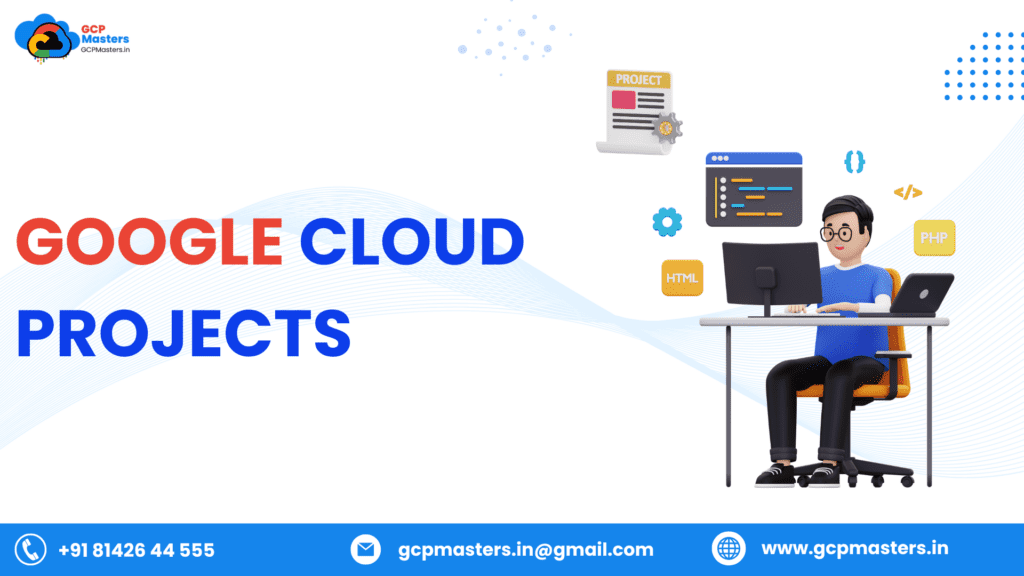
What is Google Cloud projects
- Google Cloud Projects are the foundation of resource management in Google Cloud Platform (GCP).
- Each project serves as a container for resources such as virtual machines, databases, and storage buckets.
- Projects enable you to organize, manage, and isolate different workloads effectively.
- Critical for maintaining structure and security in your GCP environment.
- Each project has a unique name, ID, and number for tracking and distinguishing resources.
- Provides a way to group related resources, assign permissions, monitor usage, and set budgets.
- Enables collaboration by allowing roles and access permissions for team members.
- Tools like Identity and Access Management (IAM) ensure secure operations.
- Facilitates billing by linking each project to a billing account for cost allocation and monitoring.
- Supports quota tracking to prevent overuse of resources and maintain deployment stability.
- Adaptable for various needs, from simple test environments to enterprise applications.
- Encourages best practices like tagging, naming conventions, and project hierarchies.
- Helps manage and scale operations seamlessly.
- Suitable for beginners exploring GCP and advanced users managing large-scale deployments.
- Essential for achieving goals in the cloud, regardless of workload complexity.
Google Cloud Platform provides a range of cloud-based services and tools for computing, storage, machine learning, and more.
Projects are essential for organizing and managing resources in GCP.
Projects act as containers for resources like virtual machines, databases, APIs, and storage.
They enable effective resource allocation, monitoring, and security within your cloud environment.
A Google Cloud account is required to access and use GCP services.
A linked billing account is necessary for tracking costs and enabling specific services.
Administrative permissions or appropriate Identity and Access Management (IAM) roles are needed to create and manage projects.
Clearly defining the purpose and scope of your project ensures better structure and resource planning.
Understanding GCP’s foundational components is key to effectively leveraging its capabilities.
Preparing with the necessary prerequisites helps streamline project setup and management.
Create Google Cloud projects
- Sign in to your Google Cloud Console using your Google account.
- Navigate to the Google Cloud Console dashboard to access your projects.
- Click on the “Create Project” button to begin the project setup process.
- Choose a unique name for your project to easily identify it.
- Provide a unique Project ID, which will be used for APIs and service management.
- Select the billing account that will be linked to the project for cost tracking and management.
- If applicable, assign the project to a specific organization for better resource management.
- Configure appropriate permissions for team members or users, ensuring they have access to necessary resources and tasks.
- Enable APIs and services required for the project’s functionality.
- Set project-specific quotas to prevent excessive use of cloud resources, ensuring optimal performance.
- Organize resources within the project by using labels and tags, which help in identifying, managing, and filtering resources.
- Monitor and track usage within the project to keep it within budget and avoid overuse.
- Utilize IAM roles to manage access levels, specifying which users or teams can access and modify resources.
- Secure the project by implementing best practices for access management, such as enforcing the principle of least privilege for all users.
- Regularly review the project’s structure, permissions, and usage to ensure it meets security and organizational requirements.
Add Tags During Google Cloud projects Creation
- Tags are labels used to organize resources and enable better management across your Google Cloud environment.
- During project creation, tags allow you to categorize resources based on different attributes, making it easier to manage them.
- By tagging resources, you can group them according to various criteria such as team, department, or application type.
- Tags make it easier to track costs by allowing you to link spending to specific groups of resources, improving financial visibility.
- They also help in monitoring and auditing by simplifying the process of searching for resources based on specific tags.
- Tags enhance resource management by enabling you to apply policies or permissions to groups of resources efficiently.
- They allow for easy filtering within the Google Cloud Console, helping you quickly find and organize resources for analysis or management tasks.
- With proper tagging, you can ensure your cloud resources are used efficiently, providing better insights into your cloud usage and costs.
Use tags for better organization and cost tracking.
- Tags are labels that help you categorize and organize resources in Google Cloud, improving visibility and management of cloud infrastructure.
- Using tags, you can group resources by different criteria like department, project, or function, which helps in organizing large-scale deployments.
- Tags allow you to track costs more effectively by linking expenses to specific resource groups, providing better financial transparency.
- With tags, you can create detailed cost reports, identify areas of overuse or underuse, and allocate cloud costs to different teams or business units.
- They help in filtering resources across the Google Cloud Console, simplifying resource discovery, and making it easier to manage specific groups of resources.
- Tags also assist in monitoring and auditing by providing a way to identify and analyze the usage patterns of resources tied to specific tags.
- You can implement cost control by applying budgets and setting quotas based on the tags, ensuring that different departments or projects stay within their financial limits.
- Organizing resources with tags enhances operational efficiency by allowing you to quickly locate and manage relevant resources when needed.
Creating Google cloud projects Using a Service Account
- When creating a project using a service account, it allows automation of project creation and management, often used for continuous integration/continuous deployment (CI/CD) processes.
- Service accounts can be granted specific permissions to perform tasks such as creating, modifying, or managing resources within the project.
- Instead of using user credentials, service accounts allow a more secure way of managing authentication, especially in automated environments.
- When creating a project through a service account, you assign it roles and permissions that define the level of access it has to the resources within the project.
- This approach is ideal for scenarios where a program or system needs to manage or access resources on behalf of users without manual intervention.
- Using a service account during project creation enables easier integration with other services, ensuring smooth workflows in cloud-based operations.
- Service accounts can be controlled through Identity and Access Management (IAM), allowing for precise permission assignments to ensure least privilege access.
- Service accounts can also be configured to authenticate via keys, which can be stored securely and used by applications or scripts to perform project setup tasks automatically.
Automate resource interaction with service accounts
Tags in GCP can be applied both during resource creation and afterward. Here’s how you can assign and manage tags:
- During Resource Creation: When you create a new resource, such as a virtual machine or storage bucket, GCP will provide an option to assign tags. You’ll simply specify the key-value pairs for each tag. This process is typically part of the resource configuration process.
- After Resource Creation: If you forget to tag a resource during creation, you can always add or modify tags later. You can do this directly from the Google Cloud Console, or use command-line tools like google cloud to update tags on existing resources. Once you add or change the tags, the updates are applied immediately.
3.Bulk Tagging: For large-scale environments with many resources, manually tagging each one might be time-consuming. GCP provides tools to manage tags in bulk. You can use the Google Cloud Console, command-line tools like google cloud, or even third-party tools like Terraform to automate the tagging process across multiple resources at once.
Managing Google Cloud projects Quotas
- Quotas in Google Cloud Platform (GCP) are limits set on the usage of resources, such as virtual machines, storage, or API requests, to prevent excessive usage and to ensure that the platform remains stable for all users.
- These quotas help manage resource allocation, ensuring that no single project or user consumes all available resources, which could impact others.
- Quotas are predefined for many services in GCP, though they can be increased if necessary, through requests submitted to Google Cloud Support.
- Regularly tracking quota usage is important to avoid reaching the limit, which can cause disruptions or delays in project workflows and resource provisioning.
- Monitoring quotas through GCP tools like the Cloud Console or Cloud Monitoring provides visibility into how resources are being utilized and helps prevent overspending or exceeding the limits.
- You can set up automatic alerts that notify you when you're nearing quota limits, helping you take preventive actions before hitting restrictions.
- Quota management is essential for optimizing the usage of cloud resources, allowing for cost control and ensuring that critical services are prioritized without running into limitations.
- GCP also allows reviewing and adjusting quotas for different services, enabling you to scale infrastructure according to the project's needs and ensuring smooth operations.
- Properly managing quotas ensures that a project remains within budget while avoiding unexpected shutdowns or service issues related to exceeding resource limits.
- Understanding and controlling quota usage is a key part of cloud governance, helping to maintain efficiency, avoid service interruptions, and balance resource needs across multiple projects.
Understanding Google Cloud projects quotas
- GCP quotas are predefined limits on the resources that can be used by a project within Google Cloud Platform, ensuring fair and stable resource distribution across all users.
- These quotas apply to various services like virtual machines, storage, and API calls, and are intended to prevent any single user or project from consuming excessive resources.
- Quotas are set based on resource types, and each service in GCP typically has different quotas. For example, there may be limits on the number of virtual machine instances, the number of API requests per minute, or the amount of storage.
- GCP enforces quotas at the project level, meaning the resources used by a project are tracked and managed independently of others.
- If you hit a quota limit, GCP may restrict access to the resource, and you may experience service disruptions or delays in provisioning additional resources.
- Users can view their quota usage through the GCP Console or Cloud Monitoring, where they can see how much of a specific resource has been consumed.
- Quotas can often be adjusted if the default limits are insufficient for a project’s needs. However, increases require submitting a request to GCP support.
- GCP provides tools to monitor quota usage, helping users track their resource consumption in real time and avoid exceeding the limits.
- Understanding quotas is crucial for project planning and budgeting, as it helps users avoid unexpected shutdowns or service failures due to exceeding resource usage limits.
- Proper management of quotas ensures efficient resource utilization, helping to control costs and ensuring that other projects do not suffer from resource contention.
How to monitor and manage resource limits
- Monitoring resource limits in GCP involves keeping track of usage against predefined quotas to ensure you don’t exceed the limits set for your project.
- You can use the Google Cloud Console to view current resource usage across different services and check how much of each resource is being utilized in real time.
- Alerts can be set up in the Google Cloud Console to notify you when you’re approaching or have exceeded resource limits, helping you manage resources proactively.
- Google Cloud provides Cloud Monitoring and Cloud Logging, which allow you to track metrics and logs related to resource consumption, giving you more visibility into your project’s usage.
- Quota monitoring helps prevent service disruptions by providing insights into resource consumption, so you can adjust as needed to avoid hitting limits.
- If you find that you’re consistently running into quota limits, you can submit a request to GCP support to increase your quotas, though some quotas may require a detailed justification.
- By regularly reviewing usage reports and monitoring trends, you can optimize resource allocation and avoid overprovisioning, which helps in controlling costs.
- Resource management tools, like setting up policies for automatic scaling, can help you maintain resource limits without manual intervention, allowing the system to adjust based on actual demand.
- Setting up billing alerts and quotas for different services will ensure that resource consumption stays within budget, preventing overspending.
- Understanding the limits and regularly reviewing your resources ensures that you’re using GCP efficiently, maintaining a balance between performance, cost, and resource availability.
Find the Project Name, Number, and ID
- Every project in Google Cloud has a unique name, number, and ID, which serve as identifiers to differentiate it from other projects within the cloud environment.
- The project name is a user-defined label that helps to easily recognize the project. It is customizable during project creation and can be updated later.
- The project number is an auto-generated, unique identifier assigned to each project by GCP. It helps track the project at the backend and is often used in API requests.
- The project ID is another unique identifier that GCP generates when the project is created. It is typically a human-readable string, chosen by the user during project creation, and is used in all API and resource interactions.
- You can find the project name, number, and ID in the Google Cloud Console, where these details are displayed in the project settings and overview sections.
- Project names are useful for easy identification and organization, while project numbers and IDs are often used for technical purposes, such as authentication or programmatic access.
- These identifiers are essential for managing access, permissions, and tracking resources effectively across your GCP environment.
- It’s important to note that the project name can be changed, but the project number and ID remain fixed throughout the life cycle of the project.
Steps to locate essential google cloud projects details
- To locate the essential details of a Google Cloud project, start by logging into the Google Cloud Console.
- Navigate to the “IAM & Admin” section in the Console, where you can access all the relevant information about your project.
- In the Console, the project name will be displayed prominently on the dashboard, allowing you to easily identify it.
- The project number and project ID can also be found in the same section. These identifiers are unique and help distinguish your project from others.
- You can access the project details directly from the top navigation bar, where the project name is shown, and by clicking on it, you’ll see a drop-down menu that includes the project number and ID.
- Alternatively, use the “Cloud Resource Manager” API to programmatically retrieve project details, including the project name, number, and ID, if you’re managing projects through scripts or automation.
- It’s also possible to view project details through the command-line interface (CLI) by using the gcloud command, specifically gcloud projects describe [PROJECT_ID], where you’ll get the project name, number, and ID in the output.
- You can also check billing information tied to the project in the “Billing” section of the Google Cloud Console, which links the project to an active billing account.
- Understanding where these details are located is crucial for managing and interacting with projects, ensuring proper resource management, and maintaining organization within your cloud environment.
Get an Existing Google Cloud projects
- To access an existing Google Cloud project, first sign in to the Google Cloud Console with your Google account.
- After signing in, you'll be presented with a dashboard displaying all your available projects.
- The project selection dropdown, located at the top of the page, allows you to view and switch between your projects.
- If you have many projects, you can quickly search for a specific one by typing the project name or ID in the search bar.
- Each project will have its own details like project name, ID, and associated billing account visible in the project overview.
- In a team environment, you may have access to projects shared with you by the organization administrator, based on the permissions granted.
- Selecting a project gives you the ability to manage its resources, view usage data, and perform configuration tasks for various cloud services like storage, compute instances, and networking.
- For collaboration, you can view the IAM roles assigned to you and others, ensuring everyone has the appropriate access to the project's resources.
- Google Cloud provides tools to manage your project's settings and integrate services like APIs, billing, and cloud resources for seamless operation.
Access and manage pre-existing Google Cloud projects
- To access a pre-existing project in Google Cloud, you need to sign in to the Google Cloud Console using your Google account.
- After logging in, you’ll be able to view a list of all the projects associated with your account or organization.
- The Google Cloud Console provides a project selector tool that lets you easily switch between projects, making it simple to manage multiple projects at once.
- You can search for specific projects by typing the project name or ID into the search bar, helping you quickly locate the right one.
- If you’re part of an organization, your access to certain projects may depend on the permissions granted to you by the organization’s administrator.
- Once you’ve selected a project, you can start managing resources such as virtual machines, storage buckets, and databases within that project.
- The console provides various tools for monitoring project resources, adjusting settings, and viewing activity logs.
- You can also update project settings, manage users and permissions, and track billing and usage data.
- To ensure security and collaboration, roles and permissions are assigned to different team members, controlling access to project resources.
- Projects can be integrated with other Google Cloud services, enabling you to automate processes, run applications, and scale resources efficiently.
- If you need to delete or modify a project, you must have the necessary permissions to make changes at the project level.
List All Google Cloud projects Under a Resource
- Google Cloud provides the ability to list all projects associated with a specific resource, which helps you organize and track your cloud environment.
- This feature is particularly useful when you're managing multiple projects and need to quickly see which ones are connected to a certain resource or service.
- You can view a list of all projects under a particular resource from the Google Cloud Console by navigating to the respective service or product, like compute engines, databases, or storage.
- The list helps to display projects that are linked to shared resources, which can include virtual machines, storage buckets, or even identity configurations.
- For ease of use, the console typically allows you to filter projects by name, creation date, or the resources they are using.
- This functionality supports better management by allowing you to identify projects that might need additional attention or resources.
- Listing projects under a specific resource also helps in tracking costs, usage, and service-related metrics, as these projects are grouped by the services they are using.
- By managing projects this way, you can maintain a clear overview of resource allocation and ensure that you’re optimizing the use of available infrastructure.
- If you're collaborating across multiple teams, this also provides a clear view of who is using what resources within different projects.
- The feature can be used for both auditing and administrative purposes, ensuring that all resources are accounted for within your Google Cloud environment.
Retrieve a list of projects for specific organizations or folders
- Google Cloud allows you to retrieve a list of projects that are associated with specific organizations or folders, providing an organized and hierarchical view of your cloud resources.
- Organizations and folders help structure your cloud environment by grouping related projects together, making it easier to manage and control resources.
- When you retrieve a list of projects for a specific organization, you can view all the projects that fall under that organization’s domain, which helps in administrative tasks and tracking.
- Similarly, folders act as containers within organizations, and retrieving projects under a specific folder allows you to narrow down your search to a subset of projects.
- This ability to filter projects by organization or folder is particularly helpful when you have a large number of projects and need to focus on specific segments or teams.
- The list provides a clear view of the resources being used, helping you track which teams or departments are consuming which resources, and ensure that budgets or quotas are respected.
- By organizing projects into organizations or folders, you can implement more granular access control using Identity and Access Management (IAM), ensuring that the right people have the right permissions within specific areas.
- The process of retrieving projects for organizations or folders can be done easily through the Google Cloud Console, and the data can be used for various purposes such as audits, cost management, and security checks.
- This feature also supports collaboration, as different teams can be given access to specific folders or projects while keeping other projects isolated.
- With a clear overview of all the projects within specific organizations or folders, it becomes easier to monitor and ensure compliance with organizational policies and guidelines.
Search for Google Cloud projects
- Searching for projects in Google Cloud allows you to quickly locate specific projects within your cloud environment, making resource management more efficient.
- The search functionality enables you to find projects by name, ID, or other identifiers, helping you narrow down results when working with a large number of projects.
- By using the search feature, you can quickly access the details of projects that are crucial for monitoring, managing, or troubleshooting within your GCP environment.
- Google Cloud's search feature can also help locate projects based on specific criteria, such as labels or tags, providing an additional layer of organization.
- This ability to search is especially useful when collaborating across teams or when managing resources for multiple clients or departments, as it minimizes time spent manually locating the right projects.
- Through search, you can also filter out unnecessary information, helping you focus on the most relevant results.
- Searching for projects helps you stay organized, especially when you're working with a complex cloud setup that involves different services, environments, and configurations.
- It can also be used to check the status of specific projects, view their configurations, and monitor their activity.
- The search feature works across different Google Cloud services, including the Cloud Console, API, and command-line tools, allowing you to find projects in various interfaces.
- Using search is an essential part of cloud administration, as it improves accessibility, reduces errors, and enhances overall workflow efficiency in managing your cloud infrastructure.
Methods to locate projects via the console or APIs
- You can locate projects in the Google Cloud Console, which provides a user-friendly graphical interface to view and manage all your projects.
- In the Console, you can use the “Projects” menu to access a list of all projects associated with your account, providing a quick way to find and manage them.
- The Cloud Console allows you to search for projects by name, ID, or other criteria, streamlining the process of locating specific projects among many.
- Another method to locate projects is by using Google Cloud APIs, which enable programmatic access to your project data, making it easier to automate processes and integrate with other services.
- Through APIs, you can perform detailed searches or retrieve project information based on various parameters, such as labels, billing accounts, or organization.
- APIs provide a more granular level of control, allowing you to filter and retrieve projects based on specific conditions, which can be helpful for large-scale environments with numerous projects.
- For instance, you can query the Google Cloud Resource Manager API to list all projects or to search projects based on specific metadata like location or status.
- Both the Console and APIs allow you to access key project details such as the project name, ID, billing information, and associated resources, ensuring efficient management and tracking.
- Using these methods, you can easily manage and retrieve projects across multiple Google Cloud environments, enhancing both visibility and control over your cloud infrastructure.
Updating Google Cloud projects
- Updating a project in Google Cloud typically involves making changes to project settings, configurations, or associated resources to meet new requirements or improve performance.
- Changes can include altering the project's name, enabling or disabling specific APIs, and adjusting project settings like billing accounts, quotas, or permissions.
- You can update project metadata, such as labels, to help categorize and track your projects more effectively, enhancing organization and management.
- Project IAM (Identity and Access Management) settings can be updated to assign new roles or permissions to users or service accounts, controlling access to resources within the project.
- Enabling or disabling services and APIs that are linked to your project can be done through the Cloud Console or APIs, depending on your needs.
- Projects can be updated with new billing or quota configurations, ensuring cost management and resource usage are aligned with organizational requirements.
- Updates can also involve modifying the network settings, security configurations, or adding new resources to support growing workloads or applications.
- When updating a project, it’s crucial to ensure that changes are properly tested to avoid disruptions in operations, especially in production environments.
- Regularly updating projects helps maintain security, optimize performance, and ensure alignment with evolving business or technical requirements.
- The process of updating a project can be done both manually through the console or programmatically using APIs, depending on the scale and nature of the changes.
Modify project settings, including names, tags, and metadata.
- Modifying project settings allows for better organization and management of Google Cloud resources by aligning project details with current requirements.
- Changing the project name helps reflect its current purpose or scope, making it easier to identify among other projects, especially in larger environments.
- Tags can be added or modified to categorize and filter projects more effectively, helping with cost tracking, organization, and searching for specific projects.
- Project metadata, including labels and descriptions, can be updated to provide additional context about the project’s objectives or usage. This helps teams understand the project’s role at a glance.
- Updating tags and metadata can assist in maintaining an organized cloud environment, especially when managing multiple projects across different teams or departments.
- By keeping project settings up to date, organizations can ensure that their cloud resources are well-defined and easy to manage, which is essential for cost optimization, security, and performance monitoring.
- Changes to project settings may require permissions or roles to be adjusted, especially for users with administrative control, so it is important to have the right access to modify these settings.
Shutting Down Google Cloud projects
- Shutting down or deleting a Google Cloud project is a significant action that removes all associated resources, such as virtual machines, storage, and databases.
- Before shutting down a project, it's important to back up any critical data or configurations to avoid data loss.
- Deleting a project terminates all services and prevents further billing for resources within the project, helping to manage costs effectively.
- To delete a project, proper permissions are required, typically administrative or project owner roles, to ensure only authorized users perform such actions.
- Shutting down a project can help clean up unused or unnecessary resources, improving overall organization and resource allocation within Google Cloud.
- After deletion, the project ID and associated resources cannot be recovered, so it's essential to be certain before proceeding with project termination.
- It's recommended to disable any active services or alerts within the project before shutting it down to avoid unexpected behaviors or billing charges.
- When a project is deleted, all access permissions, users, and roles linked to that project will also be revoked.
- Deleting a project may have dependencies with other projects, so it's important to review any linked resources to avoid disruption in related services.
Steps for Permanent Deletion of Google Cloud projects
- Preparation:
- Ensure you have the appropriate permissions (such as Project Owner or Admin) to delete the project.
- Review and back up any critical data stored within the project, such as virtual machines, databases, or files in storage buckets.
- Verify that the project is not linked to other active services or projects that may be affected by its deletion.
- Access Google Cloud Console:
- Log in to the Google Cloud Console.
- Navigate to the “IAM & Admin” section, then select “Manage Resources” or directly access the “Projects” page.
- Select the Project:
- Locate and select the project you wish to delete from the list of available projects.
- Initiate Deletion:
- Click on the project to open its details page.
- Under the “Settings” tab, find and click on the “Shut down” or “Delete Project” option.
- Confirm Deletion:
- You will be prompted to confirm the deletion. This typically involves typing the project name to verify that you understand the action.
- Review the potential impacts, as deleting a project is irreversible and will result in the loss of all data and services associated with it.
- Confirm Billing Impact:
- Deleting a project will stop any active billing, but make sure to review billing accounts for any final charges before proceeding with the deletion.
- Complete Deletion:
- Once confirmed, click the “Delete” button to initiate the project shutdown.
- The project will enter a “pending deletion” state and will be permanently removed after a grace period, usually within 30 days.
- Post-Deletion:
- After deletion, the project will no longer be visible in the project list, and its associated resources will be terminated.
- If you want to recover a deleted project within the grace period, there is an option to restore it before the permanent deletion occurs.
Troubleshooting Google Cloud projects Deletion
- Permissions Issues:
- Verify if you have the required permissions for deletion. Only users with appropriate roles (Project Owner, Editor, or specific IAM roles) can delete a project.
- If you lack the necessary permissions, contact a user with higher privileges to either perform the deletion or grant you the required access.
- Active Resources or Services:
- Projects may not be deleted if there are active resources or services still running, such as virtual machines, databases, storage buckets, or APIs.
- Review the project’s resources and manually delete or stop any active services. This ensures that there are no running processes hindering the deletion.
- Billing Issues:
- Check the billing account linked to the project. If there are unpaid bills or issues with the billing setup, the project deletion could be blocked.
- Resolve any pending payments, unlink the billing account if necessary, and ensure there are no financial restrictions that may prevent project deletion.
- Cloud Services Dependencies:
- Certain cloud services or APIs may prevent deletion if they are still associated with the project. For instance, if the project uses resources that are dependent on other services, they may need to be removed first.
- Go through all dependencies and ensure they are no longer in use before attempting deletion again.
- External Integrations:
- Check for any third-party services or external integrations that might be using the project. These can include external databases, integrations with external APIs, or linked systems.
- Disconnect or remove these integrations to ensure they are not causing the deletion process to fail.
- Pending Operations:
- If there are ongoing tasks, such as active deployments, builds, or data processing jobs within the project, these can block the deletion.
- Cancel any running operations or wait for them to complete before trying to delete the project.
- Grace Period for Recovery:
- If the project has entered a “pending deletion” state, it’s in a grace period where it can still be restored. Make sure the project is not in this temporary state before proceeding with final deletion.
- If restoration is possible, you can restore and try to delete again once the issues are resolved.
- Audit Logs:
- Review the project’s audit logs to identify any errors, failed operations, or unusual activities that might be preventing deletion.
- Logs may provide clues about permission issues, active processes, or errors during the deletion process that need to be resolved.
- Quota Limits or Resource Locks:
- Sometimes projects are unable to be deleted due to resource locks or exceeded quotas. Check for any resource limits or locks that might be applied.
- If there are locks in place, these need to be removed before proceeding with project deletion.
- Contacting Support:
- If troubleshooting on your own doesn’t resolve the issue, consider reaching out to Google Cloud Support.
- Provide detailed information such as project ID, error messages, and any logs to assist in troubleshooting and help expedite the resolution.
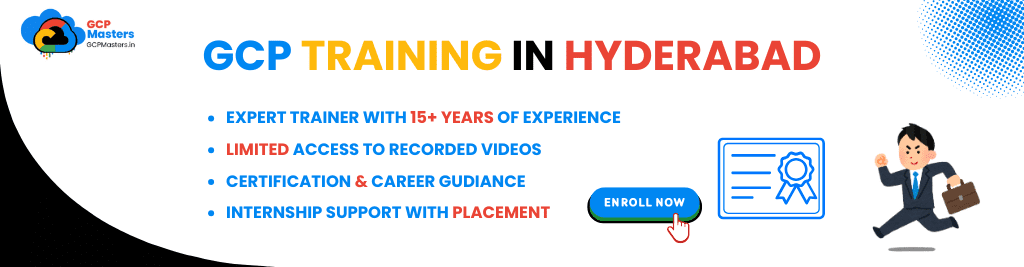
Restore Google Cloud projects
- Access the Google Cloud Console: Log into your Google Cloud Console with the necessary credentials to access the projects you manage. This is the first step in recovering a deleted project.
- Navigate to the “Manage Resources” Page: From the Cloud Console, go to the “IAM & Admin” section, then click on “Manage Resources” to view a list of your projects, including any recently deleted ones.
- Look for Projects in Pending Deletion: Deleted projects typically enter a “Pending Deletion” state before being permanently removed. Look for your deleted project in this state to check if it can still be restored.
- Identify the Grace Period: Deleted projects usually remain in the pending state for a certain period (often 30 days). During this time, they can be restored. Make sure to act within this time frame to recover the project.
- Click to Restore: If the project is found in the “Pending Deletion” state, click on the project and select the option to restore it. This action will revert the project to an active status.
- Confirm Restoration: You may be asked to confirm that you want to restore the project. Ensure that you’ve reviewed the details, as restoring a project might also bring back associated services and resources.
- Check Project Status: After initiating the restoration, check the status of the project to ensure it’s been successfully recovered. You should be able to access and manage resources as before.
- Verify Resource Availability: Once the project is restored, verify that all resources, such as virtual machines, databases, and storage, are intact and functioning correctly. Sometimes, certain configurations may need to be manually reinstated after restoration.
- Review Billing and Permissions: Ensure that the project is properly linked to a billing account and that the necessary permissions are restored for users or team members.
- Monitor for Errors: Keep an eye on the project for any potential errors or alerts related to its recovery. If any issues arise, investigate and resolve them promptly.
- Contact Support if Needed: If you encounter problems while restoring a project or if it’s not showing up for recovery, contact Google Cloud Support for assistance. Provide the project details, and they can help guide you through the recovery process.
Why Google Cloud projects
- Reliability and Scalability: Google Cloud provides a highly reliable and scalable infrastructure, offering robust performance that can grow with your business needs. Its global network ensures that services remain available and responsive across different regions.
- Comprehensive Service Offering: Google Cloud offers a wide range of services, including computing, storage, networking, machine learning, analytics, and security. This enables businesses to build, deploy, and manage applications using a variety of tools.
- Cost Efficiency: Google Cloud offers competitive pricing with flexible cost models, allowing businesses to pay for only the resources they use. It also provides cost optimization tools to help manage and reduce expenses effectively.
- Data Security and Compliance: Google Cloud is known for its strong security features, including encryption, identity management, and advanced threat detection. It meets industry-standard compliance certifications, making it suitable for enterprises with strict regulatory requirements.
- Advanced AI and Machine Learning Capabilities: Google Cloud provides cutting-edge AI and machine learning tools, enabling businesses to build smart applications and gain valuable insights from their data. Services like TensorFlow, AutoML, and BigQuery make complex analytics tasks easier.
- Integration with Google Services: Leveraging Google’s ecosystem, such as Gmail, Google Docs, and YouTube, is seamless in Google Cloud. This integration streamlines workflows and enhances productivity for businesses already using Google services.
- High-Performance Computing: Google Cloud offers powerful computing options like Google Compute Engine and Kubernetes Engine, which support workloads ranging from small applications to large-scale enterprise environments.
- Developer-Friendly Tools: Google Cloud provides a variety of developer tools, such as Cloud SDK, Cloud Shell, and APIs, which make it easy for developers to build, test, and deploy applications in a consistent and efficient manner.
- Innovation and Research: Google is a leader in technology innovation, and this extends to Google Cloud. With continuous updates, new features, and research advancements, businesses using Google Cloud stay ahead of the curve in technology.
- Global Infrastructure: With data centers located worldwide, Google Cloud ensures low latency, high availability, and redundancy for applications running across different regions. This global footprint is beneficial for businesses with a global customer base.
- Strong Support and Documentation: Google Cloud offers extensive documentation, tutorials, and community support. Businesses can easily find resources to troubleshoot issues or learn how to maximize the platform’s capabilities.
- Sustainability: Google Cloud is committed to sustainability and operates on renewable energy sources. This can be an attractive aspect for businesses focused on reducing their environmental impact.
Products and Pricing
- Google Cloud offers a variety of pricing models, including pay-as-you-go, committed use contracts, and sustained use discounts, allowing businesses to choose the most cost-effective model based on their usage patterns.
- The pay-as-you-go pricing ensures that you only pay for the resources you actually consume, making it easy to scale up or down depending on your needs without incurring unnecessary costs.
- Tools like the Pricing Calculator, Billing Console, and Budget Alerts help organizations track their spending, estimate costs, and manage their cloud expenditures effectively.
- Google Cloud provides a free tier with limited access to services, allowing users to get started without incurring costs, making it ideal for small projects, testing, and learning.
- Long-term usage discounts are available through committed use contracts, offering savings by committing to a set usage level for a longer period. Sustained use discounts also reward users for running resources consistently over time.
- Custom pricing is available for enterprise customers, including additional services like dedicated support, enterprise-specific contracts, and volume-based pricing for large-scale deployments.
- Google Cloud maintains transparent pricing with no hidden fees, making it easy for customers to understand the costs associated with each service.
- New users, startups, and educational institutions can take advantage of free cloud credits, allowing them to explore and experiment with Google Cloud services without an initial investment.
- Each Google Cloud service has its own pricing structure, with charges based on factors such as usage, storage, or data processing. For instance, BigQuery charges based on data processed, while Compute Engine charges depend on virtual machine type and uptime.
- The Google Cloud Pricing Calculator helps users estimate potential costs based on expected usage, enabling businesses to make informed decisions about their cloud infrastructure.
- Users can link multiple billing accounts to one Google Cloud project, offering more control over cost management and allocation across different departments or business units.
- Google Cloud provides several support plans, ranging from basic support to premium plans offering 24/7 access to support staff and personalized technical assistance.
Google Cloud projects Solutions
- Google Cloud offers a wide range of solutions that cater to various business needs, from infrastructure management to data analytics and machine learning.
- These solutions help businesses optimize their operations by leveraging Google’s powerful cloud platform to scale resources, manage workloads, and improve efficiency.
- Cloud solutions are designed to improve collaboration through tools like Google Workspace, which enhances productivity with apps for email, document editing, video conferencing, and more.
- Google Cloud’s data storage solutions are flexible and scalable, allowing users to store and manage large amounts of data securely across various storage types such as Cloud Storage, BigQuery, and Cloud SQL.
- BigQuery provides a fast, scalable analytics platform that allows businesses to analyze massive datasets in real-time, helping them make data-driven decisions quickly.
- Google Kubernetes Engine (GKE) simplifies the deployment and management of containerized applications, enabling organizations to adopt microservices architectures with ease.
- Artificial Intelligence and machine learning services, such as AI Platform and AutoML, enable businesses to develop custom AI models and integrate intelligent solutions into their products and services.
- Google Cloud’s IoT solutions allow businesses to connect, manage, and analyze data from Internet of Things (IoT) devices, creating new opportunities for automation and data-driven decision-making.
- For security, Google Cloud provides robust solutions, including Identity and Access Management (IAM), Data Loss Prevention (DLP), and the Security Command Center to protect data and infrastructure.
- Google Cloud offers tools for serverless computing, such as Cloud Functions, allowing developers to run code without managing servers, making it easier to build scalable applications with less overhead.
- The cloud platform includes services for migrating workloads from on-premise environments or other cloud platforms, simplifying the transition to the cloud and ensuring minimal downtime during migration.
- Google Cloud enables businesses to implement effective disaster recovery solutions, ensuring that critical data and applications are protected and can be quickly restored in the event of an outage.
- Google’s network infrastructure and global presence provide businesses with high availability and low latency, helping them deliver fast and reliable services to users around the world.
- With solutions that scale across industries, including healthcare, finance, retail, and manufacturing, Google Cloud enables companies to innovate, enhance customer experiences, and stay competitive in their markets.
Google cloud projects Resources
- Google Cloud provides a vast array of resources to support developers, businesses, and organizations in building, managing, and scaling their applications on the cloud.
- Documentation, tutorials, and code samples are available to help users understand and implement Google Cloud technologies effectively, guiding them through every step of using the platform.
- Training materials and certifications allow users to develop their skills in cloud technologies, ranging from basic concepts to advanced cloud architecture, ensuring they stay competitive in the tech industry.
- Cloud services like Compute Engine, BigQuery, and Kubernetes Engine offer powerful infrastructure tools that cater to a wide variety of needs, from running virtual machines to processing large datasets and managing containers.
- APIs and SDKs are provided to integrate Google Cloud services into applications, enabling seamless communication and interaction with cloud resources and services.
- Developer communities, forums, and user groups create spaces for users to share ideas, ask questions, and collaborate with others in the cloud ecosystem.
- Support resources, including access to technical support teams and cloud consultants, help resolve issues and provide expert guidance to ensure optimal cloud solutions.
- Tools such as Cloud Console and Cloud Shell offer an intuitive user interface and command-line access to interact with cloud resources, making it easier for users to manage and automate their infrastructure.
- Google Cloud Marketplace allows users to quickly find and deploy third-party applications and solutions, expanding the platform’s capabilities and saving time on setup and integration.
- Security resources such as IAM (Identity and Access Management) and the Security Command Center offer robust tools for managing access controls, ensuring the protection of data and resources within the cloud.
- Monitoring and logging resources like Stack driver provide comprehensive solutions for tracking application performance, identifying potential issues, and ensuring smooth operation of cloud services.
- Networking resources enable businesses to set up secure and efficient communication channels between their cloud applications and on-premise systems or other cloud services.
- Billing and cost management tools provide visibility into resource usage and help manage budgets, optimize costs, and forecast future expenses for cloud services.
- Google Cloud’s global network infrastructure delivers low-latency and reliable services, providing resources that span across multiple regions and availability zones to support high availability and disaster recovery.
- Collaboration tools like Google Workspace help teams work together on documents, spreadsheets, presentations, and more, fostering collaboration in a cloud-first environment.
- Integration with other Google products, such as Google Maps, YouTube, and Google Ads, enables businesses to expand their offerings and provide value-added services to their customers.
Google cloud projects Engage
- Engaging with Google Cloud involves utilizing a variety of resources, tools, and programs designed to help businesses, developers, and organizations maximize the potential of the platform.
- Google Cloud offers numerous ways for users to get involved and learn more about the platform, from educational materials to hands-on labs and workshops that cater to different learning styles and experience levels.
- The Google Cloud community provides opportunities for collaboration and networking through events, forums, and conferences, allowing users to share knowledge, discuss new trends, and collaborate on projects.
- Google Cloud’s partnership programs offer businesses the chance to work closely with Google, accessing exclusive tools, resources, and support to help them build and grow on the cloud platform.
- Through cloud meetups, webinars, and virtual events, users can stay updated on the latest product releases, features, and best practices from Google Cloud experts.
- Engaging with Google Cloud involves taking advantage of its free tier, which allows users to try out various services at no cost and test them in real-world scenarios, helping them make informed decisions before committing to a paid plan.
- Google Cloud offers collaborative tools such as Google Drive, Docs, and Meet, allowing teams to work together efficiently, regardless of their location.
- Participating in Google Cloud’s developer programs provides access to a wealth of resources designed to accelerate development, from API integrations to custom cloud solutions.
- Developers and organizations can use Google Cloud’s marketplace to discover and integrate third-party applications and services, expanding their solutions and speeding up time to market.
- Engaging in Google Cloud’s hands-on labs and coding challenges offers users the opportunity to build their skills in real cloud environments, gaining practical experience and preparing for certifications.
- Google Cloud’s support ecosystem, including dedicated technical support and professional services, ensures users receive expert guidance when tackling complex cloud projects or optimizing their infrastructure.
- With Google Cloud’s solutions tailored to various industries, businesses can address specific challenges related to data, AI, machine learning, and other advanced technologies, allowing them to drive innovation and stay competitive.
- Google Cloud’s resource-rich environment fosters engagement with its various tools, services, and support systems, ensuring users can successfully build, deploy, and scale their applications in the cloud.
- Engaging with Google Cloud also means continuously improving your cloud strategy by utilizing best practices, seeking feedback from experts, and joining a thriving ecosystem of developers and businesses around the world.
Welcome to Google cloud projects Shell
- Cloud Shell Overview: Google Cloud Shell is an online interactive shell that provides users with a command-line interface (CLI) to manage Google Cloud resources. It offers a fully configured environment that includes a pre-installed set of tools and resources, eliminating the need for local configuration and setup.
- Access to GCP Resources: Cloud Shell is directly integrated with Google Cloud Platform (GCP), allowing users to interact with and manage their cloud resources using common CLI commands and scripts. This enables efficient and streamlined management without the need to leave the web browser.
- Pre-installed Tools: Cloud Shell comes with several tools pre-installed, including gcloud (Google Cloud CLI), kubectl (for Kubernetes), and other SDKs, making it easy to manage cloud resources right out of the box. Additionally, it supports other languages and tools, such as Python, Node.js, and Terraform, for automating and managing infrastructure.
- Persistent Storage: Users are provided with a home directory that offers persistent storage for their files and scripts. This means users can save configurations, scripts, and other resources that they can continue to use across sessions.
- Access to Cloud SDK: Cloud Shell includes the Google Cloud SDK, which simplifies managing resources like virtual machines, cloud storage, databases, networking, and more. This unified interface allows users to perform tasks such as deploying applications, configuring networks, or managing IAM roles.
- No Local Setup Required: Since Cloud Shell runs directly in the browser, there’s no need to install or configure tools locally, providing a fast, hassle-free way to get started with GCP management and development tasks.
- Web-Based Access: Users can access Cloud Shell from any device with an internet connection and a web browser, making it a flexible option for developers and administrators who need to manage cloud resources remotely or on the go.
- Integrated Editor: Cloud Shell includes a built-in code editor based on the Visual Studio Code editor. This allows users to edit scripts, configuration files, and application code directly within the shell, streamlining development and deployment workflows.
- Secure Access: Google Cloud Shell runs on Google’s infrastructure, ensuring that users’ data and commands are securely executed. It integrates with Google Cloud IAM to ensure proper permissions and access control while managing resources.
- Quick Start: Cloud Shell provides quick access to GCP resources and features, enabling users to start managing their cloud environments within seconds. The pre-configured environment reduces setup time, allowing users to focus on their projects right away.
- Customizable Environment: Users can customize their Cloud Shell environment by installing additional tools or modifying configurations to better fit their specific use cases or development needs.
- Collaboration Support: Cloud Shell makes it easier for teams to collaborate on GCP projects, as user can share links to their Cloud Shell sessions, enabling others to view or edit the same resources in real-time.
High-Level Objectives for Working with Google cloud projects
- Efficient Resource Management: One of the primary goals is to manage resources such as virtual machines, databases, and storage efficiently within GCP projects. This involves organizing resources in a way that simplifies tracking, scaling, and securing the cloud environment.
- Scalability and Flexibility: GCP projects aim to support scalable applications and workloads, ensuring that resources can grow in line with business needs. Projects provide the framework for seamlessly adding resources and adapting to changing demands, whether it’s a small test environment or a large enterprise deployment.
- Cost Optimization: Effective management of GCP projects includes controlling costs by monitoring resource usage and implementing budgeting, quotas, and billing alerts. The goal is to optimize spending and prevent unnecessary resource consumption while maintaining performance and availability.
- Security and Compliance: Projects aim to ensure the security of resources and data through the use of Identity and Access Management (IAM), encryption, and other security controls. Proper configuration and governance are essential to meet compliance requirements and minimize vulnerabilities.
- Collaboration and Access Control: GCP projects allow teams to collaborate by assigning roles and permissions based on specific tasks or job functions. The objective is to enable team members to access and manage the necessary resources without compromising security or efficiency.
- Automating Operations: Projects aim to automate repetitive tasks, such as resource provisioning, configuration management, and scaling. The goal is to reduce manual intervention, improve consistency, and free up time for more strategic activities.
- Monitoring and Reporting: GCP projects help to set up monitoring and alerting to track the health and performance of deployed applications and resources. The goal is to stay informed about potential issues and optimize resource usage, performance, and uptime.
- Project Organization and Hierarchy: Structuring projects in a logical and efficient way is key to managing complex cloud environments. The goal is to set up clear project hierarchies, group related resources together, and use labels/tags for easy identification and management.
- Facilitate Development and Testing: Projects provide an isolated environment for development, testing, and experimentation. The goal is to enable teams to try new features, run tests, and build applications without affecting production workloads.
- Support Innovation and Integration: GCP projects aim to support the integration of new technologies and services to drive innovation. This includes leveraging machine learning, big data processing, IoT, and other advanced GCP services to build and deploy cutting-edge applications.
- Streamlined Deployment and Maintenance: GCP projects provide the foundation for automating deployment pipelines and ensuring smooth updates and maintenance. The goal is to continuously deliver value while keeping systems up-to-date with minimal downtime or disruption.
- Enhance Developer Productivity: One of the goals is to simplify cloud infrastructure management so developers can focus on building applications rather than managing resources. With tools like Cloud Shell, APIs, and command-line interfaces, GCP projects aim to streamline development workflows and improve overall productivity.
- Global Reach and Accessibility: Projects are designed to provide global accessibility, ensuring that resources are available from multiple regions around the world. This enhances the ability to scale applications globally, reduce latency, and provide a high level of service to users across different locations.
Key Topics and Areas of Focus for Google cloud projects
- Cloud Infrastructure and Networking
- Understanding the fundamental components of cloud infrastructure such as virtual machines (VMs), storage, and networking.
- Designing and configuring cloud networks for secure communication between services.
- Using Virtual Private Cloud (VPC), subnets, firewall rules, and load balancing to ensure a robust network setup.
- Resource Management and Automation
- Managing and organizing resources within GCP projects using tools like Cloud Resource Manager and Cloud Console.
- Automating cloud deployments and operations using Infrastructure as Code (IaC) practices, such as Terraform or Google Cloud Deployment Manager.
- Setting up resource quotas and usage monitoring to ensure efficient resource consumption and cost control.
- Identity and Access Management (IAM)
- Understanding how to set up roles, permissions, and policies within GCP to control access to resources.
- Using IAM best practices to define least-privilege access, ensuring security while enabling collaboration.
- Integrating IAM with Cloud Identity for managing users and groups across your GCP projects.
- Cloud Storage and Databases
- Managing different types of storage options such as Google Cloud Storage, Persistent Disks, and Cloud SQL.
- Understanding data consistency, durability, and access controls to securely store and retrieve data in the cloud.
- Working with various database services like BigQuery, Firestore, and Cloud Spanner for scalable and efficient data management.
- Compute and Virtualization
- Creating and managing virtual machines (VMs) using Google Compute Engine for compute resources.
- Utilizing Kubernetes Engine to orchestrate containerized applications, improving scalability and resilience.
- Leveraging serverless computing solutions such as Google Cloud Functions and App Engine for faster and more efficient application deployment.
- Security and Compliance
- Implementing security best practices to protect GCP projects, including encryption, key management, and multi-factor authentication (MFA).
- Using tools like Cloud Security Command Center and Google Cloud Armor to monitor, detect, and mitigate security risks.
- Ensuring compliance with various regulatory standards and frameworks, such as GDPR and SOC 2.
- Machine Learning and Artificial Intelligence
- Utilizing Google Cloud AI and machine learning services, such as TensorFlow on AI Platform and AutoML, for building smart applications.
- Implementing data preprocessing, model training, and deployment processes in the cloud.
- Using pre-trained models and APIs for services like image recognition, speech-to-text, and language translation.
- Big Data and Analytics
- Managing large-scale data processing and analytics workflows using BigQuery, Cloud Dataflow, and Dataproc.
- Setting up data pipelines to efficiently collect, process, and analyze massive amounts of data in real-time.
- Utilizing Google Cloud’s data analytics tools to gain actionable insights and make data-driven decisions.
- Monitoring and Performance Optimization
- Using Google Cloud Monitoring and Cloud Logging to monitor resource usage, track performance, and troubleshoot issues in real-time.
- Implementing performance tuning and scaling strategies to handle fluctuating workloads.
- Setting up alerts and dashboards to track the health and status of GCP resources and applications.
- Billing and Cost Management
- Setting up and managing billing accounts in GCP to track costs and allocate spending by project or team.
- Using tools like Google Cloud Billing Reports and Budgets to keep spending within limits and optimize costs.
- Implementing cost management practices such as right-sizing instances and leveraging committed use contracts for discounts.
- Serverless and Event-Driven Architecture
- Leveraging Google Cloud Functions, Pub/Sub, and Cloud Run to build serverless applications that scale automatically.
- Understanding the benefits of event-driven architecture for decoupling services and improving system responsiveness.
- Building highly scalable applications with reduced infrastructure management overhead by using serverless offerings.
- DevOps and Continuous Integration/Continuous Deployment (CI/CD)
- Implementing CI/CD pipelines with Google Cloud Build, Cloud Source Repositories, and third-party tools to automate testing and deployment.
- Integrating version control, automated testing, and deployment strategies to streamline development and release cycles.
- Using infrastructure management tools like Google Cloud Deployment Manager to automate the provisioning and configuration of cloud resources.
- Hybrid and Multi-Cloud Architectures
- Understanding how to deploy and manage applications across multiple cloud providers and on-premises systems.
- Using Google Cloud’s Anthos for hybrid cloud management, enabling consistent operations across environments.
- Setting up secure communication and data sharing between on-premises and cloud environments.
- Networking and Connectivity
- Designing and configuring VPC networks, including subnets, peering, VPNs, and interconnects to manage communication between resources.
- Implementing private connectivity for services such as Google Cloud Interconnect and Cloud VPN for secure and low-latency connections.
- Setting up and managing DNS, Load Balancers, and global CDN for optimized traffic distribution.

Quickly Expand Your Skill Set, Build Confidence, and Prepare for Career Advancement by Completing Google Cloud Projects
- Learn a Wide Range of Technologies
- Gain expertise in cloud infrastructure, networking, and security.
- Explore advanced concepts in machine learning, data analytics, and serverless computing.
- Acquire knowledge of hybrid and multi-cloud deployments to work across diverse environments.
- Master Google Cloud Services
- Familiarize yourself with tools like Compute Engine, Kubernetes Engine, and BigQuery.
- Understand the use cases of various GCP services and how they integrate.
- Practice creating, deploying, and managing applications in a real cloud environment.
- Hands-On Experience
- Work on practical projects that mimic real-world scenarios.
- Solve problems involving resource management, optimization, and scaling.
- Experiment with APIs, SDKs, and other GCP tools to deepen your understanding.
Build Confidence With Google cloud
- Real-Time Problem Solving
- Handle real-world challenges and learn to troubleshoot effectively.
- Develop confidence by managing deployments, setting up secure networks, and optimizing resource usage.
- Gain the ability to anticipate and solve common issues in cloud environments.
- Structured Learning Path
- Follow guided labs and curated projects to gradually enhance your skills.
- Use GCP’s interactive tools to learn at your own pace.
- Test your knowledge with quizzes and hands-on exercises.
- Project-Based Validation
- Validate your skills by completing specific tasks and achieving project goals.
- Build a portfolio of completed projects to demonstrate your abilities.
- Receive feedback and insights to refine your approach.
Prepare for Career Advancement
- Stand Out to Employers
- Showcase your expertise in using GCP services to potential employers.
- Highlight your ability to complete projects efficiently and effectively.
- Demonstrate familiarity with modern cloud solutions, making you a valuable asset.
- Certifications and Recognition
- Prepare for GCP certifications like Associate Cloud Engineer or Professional Cloud Architect.
- Gain industry-recognized credentials that validate your technical skills.
- Enhance your resume with certifications that highlight your commitment to professional growth.
- Broaden Career Opportunities
- Qualify for roles in cloud computing, DevOps, data analytics, and more.
- Build job-ready skills that are in high demand across industries.
- Transition into advanced positions by showcasing expertise in cloud technology.
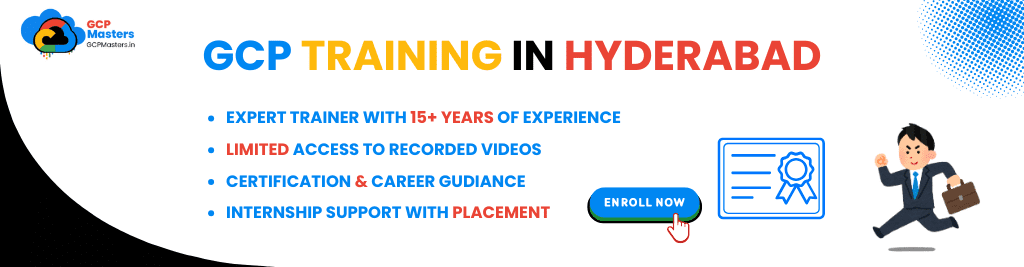
Build Technical Job Skills Across a Range of Topics Including Data Analytics, High-Performance Computing, and More
- Gain expertise in data analytics by learning to use tools like Google BigQuery for analyzing large datasets and Cloud Dataflow for transforming and processing data effectively.
- Develop the ability to design data pipelines, create enterprise-grade data warehouses, and present insights using visualization tools like Looker Studio.
- Understand high-performance computing by exploring distributed computing and parallel processing techniques, utilizing GPU and TPU instances for resource-intensive tasks, and optimizing workloads using tools like Compute Engine.
- Learn how to implement advanced networking solutions such as Cloud Interconnect to support high-speed, reliable communication for demanding applications.
- Build foundational knowledge in machine learning and artificial intelligence by training and deploying models using Vertex AI, applying pre-built APIs for tasks like natural language processing and image recognition, and leveraging TensorFlow for deep learning applications.
- Develop practical skills in building cloud infrastructure by setting up virtual machines, designing scalable networks with Virtual Private Cloud (VPC), and implementing security best practices using Cloud IAM and encryption tools.
- Enhance your understanding of cost optimization and resource management through autoscaling techniques and budget-tracking tools.
- Strengthen your expertise in DevOps practices by automating infrastructure provisioning with tools like Terraform, building CI/CD pipelines with Cloud Build, and managing deployments through Cloud Monitoring and Logging.
- Gain hands-on experience in real-world applications of AI, such as fraud detection, customer service automation, and predictive analytics, to enhance your problem-solving skills.
- Prepare for diverse technical roles in the cloud ecosystem by mastering a range of topics that enable you to tackle complex challenges and contribute effectively to modern, cloud-driven environments.
Gain Hands-On Experience Working in a Real Google Cloud Console, with No Download or Configuration Required
- Experience the convenience of working directly in the Google Cloud Console without the need for software downloads or extensive configurations, saving time and effort.
- Access a fully functional cloud environment through your browser, enabling you to explore and utilize various Google Cloud services effortlessly.
- Learn how to navigate the user-friendly interface of the console, making it easy to manage projects, resources, and settings efficiently.
- Experiment with creating and deploying resources like virtual machines, databases, and storage solutions in a real-world environment.
- Practice configuring network settings, implementing security policies, and managing access controls directly within the console.
- Get familiar with Google Cloud tools such as BigQuery, Cloud Functions, and Kubernetes Engine in a hands-on manner, reinforcing theoretical knowledge through practical application.
- Execute commands and scripts using the integrated Cloud Shell, which provides a powerful command-line interface pre-installed with essential tools.
- Explore troubleshooting and monitoring features, including real-time logs and performance metrics, to understand the operational aspects of managing cloud resources.
- Build confidence by performing tasks in a risk-free environment, where you can learn from mistakes without impacting live systems.
- Leverage the real-world cloud environment to prepare for professional certifications, interviews, or project implementations with practical experience.
Stand Out to Employers with a Portfolio of Completed Google Cloud Projects
- Build a compelling portfolio showcasing completed Google Cloud projects, demonstrating your ability to apply cloud technologies to real-world scenarios.
- Highlight your expertise in designing, deploying, and managing cloud-based solutions across various domains such as data analytics, application development, and machine learning.
- Create project examples that reflect key industry use cases, showcasing your problem-solving skills and technical proficiency.
- Display your ability to work with advanced Google Cloud services, such as Kubernetes, BigQuery, and AI tools, illustrating your adaptability to modern cloud technologies.
- Show prospective employers your hands-on experience with cloud infrastructure, including virtual machines, storage systems, and networking configurations.
- Include detailed documentation of your projects, such as architecture diagrams, implementation strategies, and performance metrics, to enhance the credibility of your work.
- Emphasize your collaborative skills by showcasing projects where you managed team roles, permissions, and workflows using Identity and Access Management (IAM).
- Demonstrate your understanding of cost management by detailing your approach to budget monitoring and resource optimization within projects.
- Showcase your learning journey by including projects of varying complexity, from beginner-level tasks to advanced enterprise-grade solutions.
- Position yourself as a desirable candidate by presenting a well-rounded portfolio that aligns with the demands of IT, data science, and cloud-related careers.
- Use your portfolio as a talking point during interviews to explain your technical choices, challenges faced, and the innovative solutions you implemented.
With New Google cloud projects, You Can Quickly Build Job-Ready Skills for IT, Computer Science, or Other Tech-Related Fields.
- Quickly gain practical, job-ready skills by working on Google Cloud projects designed to simulate real-world IT and tech scenarios.
- Learn essential cloud computing concepts and tools, including resource management, networking, and data handling, through hands-on experience.
- Develop skills in computer science fields like programming, algorithm design, and software development by applying them to cloud-based solutions.
- Explore various aspects of IT, such as infrastructure setup, troubleshooting, and system optimization, in a dynamic cloud environment.
- Build expertise in advanced technologies, including machine learning, big data analytics, and container orchestration, by working on targeted projects.
- Familiarize yourself with cloud-native tools and services like Kubernetes, BigQuery, and Compute Engine to strengthen your technical knowledge.
- Gain confidence in handling real-world challenges, such as scaling applications, optimizing performance, and managing costs, within Google Cloud.
- Strengthen your ability to implement best practices for security, compliance, and governance in cloud projects.
- Expand your problem-solving abilities by tackling diverse project scenarios that require innovative solutions and strategic planning.
- Create a foundation for future career advancement by mastering skills that are highly sought after in IT, computer science, and tech industries.
- Work at your own pace to complete projects, allowing you to adapt your learning to your schedule and focus on areas most relevant to your career goals.
- Build a portfolio of completed projects that demonstrates your proficiency in cloud technologies and showcases your readiness for technical roles.
A Tour of Google cloud Hands-on Labs
- Google Cloud Hands-on Labs provide an interactive learning environment where you can gain practical experience using real Google Cloud tools and services.
- These labs are designed to guide users through specific tasks and concepts, offering a hands-on approach to understanding the cloud.
- Labs cover a wide range of topics, from setting up virtual machines and managing cloud storage to advanced tasks like using machine learning tools and deploying Kubernetes clusters.
- Each lab is structured to help learners achieve clear objectives, making it easy to track progress and measure skill development.
- No prior installation or configuration is required; you can access the labs directly through a web browser, using a pre-configured Google Cloud environment.
- Labs cater to all skill levels, offering beginner, intermediate, and advanced challenges to suit individual learning goals.
- Step-by-step instructions are provided within the labs, ensuring that users can follow along and successfully complete tasks, even if they are new to cloud computing.
- The labs are time-boxed, providing a focused learning experience while encouraging efficient task completion.
- By working in a real Google Cloud environment, users gain valuable experience that closely mirrors real-world scenarios in IT and cloud operations.
- Hands-on Labs allow you to experiment with Google Cloud features, helping you learn through practical application rather than theoretical study.
- Completing labs helps build confidence in using cloud services, making it easier to tackle real-world projects and challenges.
- Labs are an excellent resource for preparing for Google Cloud certifications, as they familiarize you with tools and workflows commonly addressed in exams.
- Users can revisit labs to reinforce their understanding or explore new topics, ensuring continuous learning and growth in cloud expertise.
- These labs help bridge the gap between theoretical knowledge and practical skills, making them an invaluable resource for students, professionals, and enthusiasts alike.
Compute Engine: Qwik Start - Windows
- Compute Engine: Qwik Start – Windows guides users in creating and managing Windows virtual machines (VMs) in Google Cloud.
- Learn to configure instance settings like machine type, storage, and network preferences.
- Set up secure access to the VM using RDP and manage software installations and updates.
- Understand firewall and network configurations for secure connections.
- Explore integration with other Google Cloud services for enhanced scalability.
- Gain insights into performance monitoring, cost optimization, and maintenance best practices.
- Build hands-on experience in deploying and managing Windows workloads on Google Cloud.
Getting Started with Cloud Shell and gcloud
- Cloud Shell is a browser-based command-line interface for managing Google Cloud resources.
- Provides pre-configured tools like gcloud, kubectl, and git.
- No installation needed; access directly from the Google Cloud Console.
- Offers 5GB persistent storage for files and scripts.
- Ideal for managing GCP services, testing, and development tasks.
- Simplifies authentication and setup for seamless cloud interaction.
Kubernetes Engine: Qwik Start
- Kubernetes Engine allows users to deploy and manage containerized applications on Google Cloud.
- The Qwik Start guide helps you quickly set up a Kubernetes cluster.
- Enables the creation of clusters using a simple web interface or command-line tools.
- Streamlined deployment process for both beginners and experienced users.
- Helps you understand Kubernetes concepts like nodes, pods, and deployments.
- Suitable for testing, development, and scaling containerized applications with ease.
Set Up Network and HTTP Load Balancers
- Load balancers distribute traffic to multiple servers for better performance and reliability.
- They help handle high traffic by directing requests to healthy backend instances.
- You can configure global or regional load balancing based on application needs.
- HTTP load balancers route web traffic based on URL paths.
- They ensure high availability by rerouting traffic if a server fails.
- The setup includes backend services, health checks, and routing rules.
- Load balancing scales automatically to handle varying traffic demands.
Cloud IAM: Qwik Start
- Cloud IAM controls access to Google Cloud resources by assigning roles to users and service accounts.
- Roles define permissions for accessing resources securely.
- It follows the principle of least privilege to ensure secure access.
- Users can grant, modify, and remove permissions for specific resources.
- IAM includes predefined and custom roles to meet specific needs.
Creating a Virtual Machine
- Creating a virtual machine (VM) on Google Cloud lets you run various OS and applications.
- You can select machine types, configure CPU, memory, and storage.
- VMs support Linux, Windows, and other OSes, and can be managed via the Console, CLI, or APIs.
- VMs are scalable, with customizable networking settings like IP, firewall, and DNS.
- Google Cloud provides auto-updates, backups, and efficient resource management for VMs.
Introduction to SQL for BigQuery and Cloud SQL
- SQL is used for querying and managing data in BigQuery and Cloud SQL.
- BigQuery is a fast, scalable data warehouse for large datasets.
- Cloud SQL offers managed relational databases (MySQL, PostgreSQL, SQL Server).
- Both support standard SQL for querying, filtering, and aggregating data.
- BigQuery is for large-scale analytics, while Cloud SQL is for transactional applications.
- Both integrate with other Google Cloud services and are managed via IAM for security.
AI Platform: Qwik Start
- AI Platform helps build, train, and deploy ML models on Google Cloud.
- Supports popular ML frameworks like TensorFlow and scikit-learn.
- Integrates with Google Cloud services like BigQuery and Cloud Storage.
- Provides pre-built models for tasks like image classification and text analysis.
- Includes tools for model optimization, hyperparameter tuning, and performance monitoring.
Using BigQuery in the Google Cloud Console
- BigQuery is a fully-managed data warehouse for large-scale analytics.
- Allows SQL queries on massive datasets in real-time.
- Provides an easy-to-use web interface in Google Cloud Console.
- Supports importing, exporting, and analyzing data from various sources.
- Integrates with tools like BigQuery ML for machine learning tasks.
- Automatically scales for efficient data handling.
Cloud Storage: Qwik Start - Cloud Console
- Scalable, secure object storage for various data types.
- Easy data upload, download, and management.
- Multiple storage classes for cost-effective management.
- Supports collaboration and sharing across users.
- Integrates with other Google Cloud services.
Managing Deployments Using Kubernetes Engine
- Kubernetes Engine manages containerized apps with automated scaling and load balancing.
- Supports seamless updates, rollbacks, and real-time performance monitoring.
- Integrates with other Google Cloud services.
Classify Images of Clouds in the Cloud with AutoML Vision
- Use AutoML Vision to classify cloud images with minimal coding.
- Upload cloud images and automatically train models for specific classifications.
- Detect cloud types, density, and related features.
- Integrate with other Google Cloud services for further analysis.
- Ideal for weather forecasting, environmental monitoring, and research.
Migrating a Monolithic Website to Microservices on Google Kubernetes Engine
- Break down monolithic website into microservices.
- Deploy on Google Kubernetes Engine for scalability.
- Use containers for efficient management.
- Leverage GKE for auto-scaling and load balancing.
- Simplify migration with tools and best practices.
- Improve site reliability and performance.
Predict Baby Weight with TensorFlow on AI Platform
- Build and train a baby weight prediction model using TensorFlow.
- Deploy and test the model on AI Platform for real-time predictions.
- Monitor and update the model for accuracy.
With 500+ Google cloud projects, Ranging from Beginner to Advanced
- Explore 500+ Google Cloud Projects
- A diverse collection of projects catering to different levels of expertise, from beginner to advanced.
- Provides hands-on experience in various Google Cloud services and tools.
- Designed to help users build practical skills and gain real-world cloud computing experience.
- Career Advancement Opportunities
- Completing projects builds a strong portfolio to showcase to potential employers.
- Provides experience in high-demand areas such as data analytics, cloud architecture, machine learning, and more.
- Improves technical skills, increasing job readiness and career growth potential in tech-related fields.
- Structured Learning Paths
- Curated projects ensure a structured learning journey, covering critical concepts and skills.
- Each project focuses on specific aspects of cloud services, allowing users to specialize in areas of interest.
- Offers the opportunity to gain proficiency in using Google Cloud Console and tools to solve real-world problems.
google cloud Preference Centre
What is the Preference Center?
- A central place to manage and customize your settings regarding notifications, cookies, and personal data usage.
- Allows you to control how your data is used by Google Cloud and related services.
- Offers flexibility to choose your preferences based on privacy and communication needs.
Managing Consent Preferences
- Provides options to accept or reject specific data collection practices.
- Enables control over which types of cookies are used, enhancing user privacy.
- Allows you to opt into or out of personalized ads or communication based on your activity.
Types of Cookies in the Preference Center
- Strictly Necessary Cookies: Essential for the functioning of the service, cannot be turned off.
- Targeting Cookies: Used for tracking and showing personalized ads based on your activity.
- Performance Cookies: Measure website usage to improve performance and experience.
- Functional Cookies: Allow the website to remember settings or preferences for a more personalized experience.
Updating Preferences
- You can easily modify your preferences at any time to reflect changing privacy needs or communication preferences.
- Preference changes are applied instantly, providing a customizable experience across Google Cloud services.
Manage Consent Preferences
- Consent preferences allow users to control how their personal data is collected, stored, and used by services.
- Users can select whether or not they agree to share certain data for personalization or other purposes.
- Google Cloud provides tools to manage consent, ensuring users have transparency over their data.
- You can opt into or out of data collection practices such as analytics, marketing, and advertising.
- Managing consent preferences enhances user privacy and ensures compliance with data protection laws.
- It allows users to modify their choices at any time, ensuring flexibility and control over their data.
- By managing consent preferences, users can limit or allow the sharing of data across different services, enhancing the user experience while maintaining privacy.
Strictly Necessary Cookies
- Strictly necessary cookies are essential for website functionality, like navigation and secure login.
- They don’t collect personal data for marketing purposes.
- These cookies are required for core website features to work properly.
- They are temporarily stored and deleted after use.
Targeting Cookies
- Targeting cookies track browsing habits for personalized ads.
- They store data on your activities across sites.
- Used to display relevant ads based on interests.
Performance Cookies
- Performance cookies track user interactions for site improvement.
- They analyze traffic and enhance website efficiency.
- Focus on optimizing user experience without collecting personal data.
Functional Cookies
- Functional cookies enable enhanced site features and functionality.
- They store user preferences and settings for a personalized experience.
- Help improve usability by remembering choices, such as language or region.
- Do not track or store sensitive personal information.
google cloud Cookie List
- A cookie list displays all cookies used by a website.
- It helps users identify the types of cookies and their purpose.
- The list includes necessary cookies, preferences, statistics, and marketing cookies.
- It provides transparency and helps users manage their privacy settings.
- The list may include details on the duration and expiration of cookies.
- It supports compliance with privacy regulations like GDPR and CCPA.
View or Edit Default/Standard Cloud Projects
- Default Cloud Projects:
- Default cloud projects are automatically created when you set up a Google Cloud account.
- They are used for managing resources and services within Google Cloud.
- These projects come with basic settings and configurations for quick use.
- Standard Cloud Projects:
- Standard projects are created manually by users or organizations.
- They are customized based on specific requirements such as service activation, resource management, and access control.
- Standard projects offer flexibility and are commonly used for more complex environments.
- Viewing Default or Standard Cloud Projects:
- You can access and view your cloud projects via the Google Cloud Console.
- All active projects, including default or standard projects, can be listed for easy access.
- Project details such as the project name, ID, and billing information are displayed for management.
- Editing Default or Standard Cloud Projects:
- You can update settings like project name, owner, and permissions.
- Changes can also be made to the associated billing account or IAM roles.
- Configuration modifications help tailor the project to meet your needs.
- Benefits of Managing Default/Standard Projects:
- Effective resource management by categorizing and isolating workloads.
- Improved security by controlling access and assigning roles.
- Simplifies billing by associating specific resources with particular projects.
- Better governance through customized project settings for compliance or auditing purposes.
Related Resources
- Google Workspace for Developers:
- A suite of productivity tools designed to help developers collaborate efficiently.
- Includes tools like Gmail, Google Drive, Google Docs, and Google Meet, integrated with Google Cloud services.
- Provides a unified platform for managing communication and collaboration across teams.
- Tools:
- Google Cloud offers a wide range of tools to manage, monitor, and optimize cloud resources.
- Key tools include Google Cloud Console, Cloud SDK, Cloud Shell, and various APIs for automation and integration.
- These tools simplify the deployment, monitoring, and troubleshooting of applications and services on Google Cloud.
- Connect:
- Connect allows seamless integration between Google Cloud services and other platforms.
- It provides networking and API management tools that help connect on-premise resources with the cloud.
- It includes services like Cloud VPN, Cloud Interconnect, and API Gateway, enabling secure and efficient communication.
- Training Resources:
- Google Cloud offers a variety of training resources for developers, IT professionals, and data scientists.
- Online courses, certifications, and hands-on labs help users improve their skills and knowledge of Google Cloud.
- Resources are available for beginners to advanced users, covering topics such as machine learning, cloud architecture, and security.
- Documentation:
- Google Cloud documentation provides comprehensive guides, tutorials, and API references.
- It serves as an essential resource for understanding and implementing Google Cloud products and services.
- Includes step-by-step instructions, best practices, and troubleshooting tips to help users get the most out of the cloud platform.
- Support and Community:
- Google Cloud provides various levels of support, including free resources and premium support options for enterprises.
- The Google Cloud Community offers forums, webinars, and user groups to help connect with other cloud professionals.
- Community-driven content and discussions facilitate knowledge sharing and troubleshooting.
Google Workspace for Developers
- Google Workspace for Developers offers essential tools like Gmail, Google Docs, Google Meet, and Google Drive for collaboration and productivity.
- It integrates with Google Cloud services and provides APIs for customization and third-party app integration.
- Features include security measures like two-factor authentication and data encryption.
- It supports automation, workflow integration, and team collaboration with tools like Google Chat and Sites.
- Ideal for managing projects, communication, and documentation in a centralized platform.
google cloud projects Tools
- Google Cloud Tools provide developers, administrators, and IT professionals with a suite of powerful applications to manage cloud resources.
- Tools like Cloud SDK, Cloud Console, and Cloud Shell enable users to interact with Google Cloud services efficiently.
- They support a wide range of activities, from managing infrastructure and deploying applications to monitoring services and troubleshooting issues.
- Integration with version control systems, containerization tools, and machine learning frameworks allows seamless development workflows.
- Cloud tools also offer APIs and CLI access for automation, scripting, and integration with other platforms.
- They help streamline tasks, ensuring productivity, flexibility, and security in cloud operations.
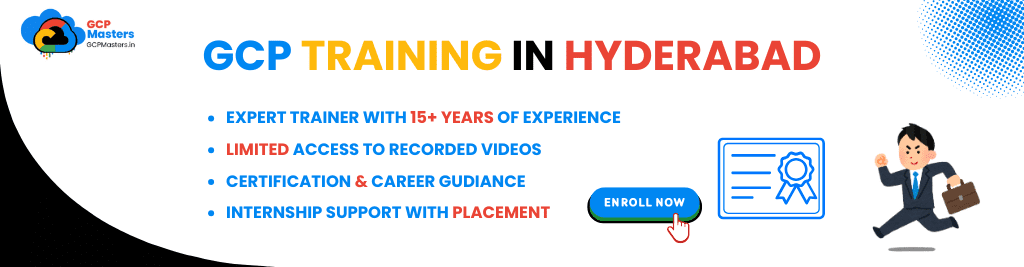
Connect
- Google Cloud’s “Connect” feature enables seamless integration with other platforms and services, enhancing connectivity.
- It supports multiple communication channels like APIs, SDKs, and third-party tools, making it easier to extend cloud services.
- With secure and reliable network connections, users can link different cloud resources, applications, and data sources effectively.
- Connectivity tools simplify the management of virtual networks, allowing teams to set up private connections and enhance security.
- Google Cloud’s connection options also support hybrid cloud environments, enabling seamless interaction between on-premise and cloud resources.
- The platform’s connectors help to optimize workflows by integrating with services like Google Workspace, databases, and machine learning tools.
Google Cloud Page Info
- Overview: Page Info provides users with key details about a specific webpage or resource, offering insights into its structure and metadata.
- Page Title: Displays the title of the page, which helps identify its purpose or content at a glance.
- URL: The address or link of the page, which users can use to access it directly or share with others.
- Metadata: Information embedded in the page’s code, such as keywords, descriptions, and author, helping with search engine optimization and user discovery.
- Last Modified Date: Shows when the page was last updated, providing users with an idea of its relevancy and freshness.
- Content Type: Specifies the type of content the page contains, such as HTML, PDF, or other formats.
- Permissions: Indicates whether the page is publicly accessible or restricted, allowing for proper security management.
- Analytics: Some page info tools display performance data, such as traffic, engagement metrics, and user behavior.
Google Cloud On This Page
- Provides a quick overview of key topics and information.
- Lists important links or sections for easy navigation.
- Helps users search for specific information within the page.
- Displays links to related topics or resources.
- Identifies interactive elements like forms, videos, or quizzes.
- Points to external references or guides for broader insights.
Google Cloud projects Least Privilege
- Principle of Least Privilege:
- A security concept where users and services are given the minimum level of access or permissions necessary to perform their tasks.
- Aims to reduce the risk of accidental or intentional misuse of sensitive data or systems.
- Implementation in GCP:
- In Google Cloud, you can set fine-grained access controls using Identity and Access Management (IAM).
- By assigning the least amount of access needed to each user, you enhance security while maintaining efficiency.
- Benefits of Least Privilege:
- Minimizes potential damage if a user’s credentials are compromised.
- Helps prevent unauthorized access to sensitive systems or data.
- Encourages a more secure and controlled environment for cloud resources.
- Best Practices:
- Regularly review and update IAM roles and permissions.
- Use predefined roles where possible, as they provide a baseline level of access that can be tailored further.
- Enforce the principle of least privilege for both human users and service accounts.
Google Cloud Billing Alerts
- Purpose of Billing Alerts:
- Billing alerts in Google Cloud help you monitor your spending and stay within budget.
- These alerts notify you when your usage or costs exceed certain thresholds.
- How Billing Alerts Work:
- Alerts are set based on specific budget amounts or thresholds.
- When your usage reaches or exceeds these set limits, Google Cloud sends notifications to help manage costs.
- These alerts can be configured for various services, helping track spending for different resources.
- Setting Up Billing Alerts in Google Cloud:
- Access the “Billing” section in the Google Cloud Console.
- Create or edit a budget to define the desired spending limit.
- Set thresholds that will trigger alerts when reached, ensuring you are notified via email or SMS.
- Types of Notifications:
- Budget notifications are sent when specific thresholds (e.g., 50%, 90%, 100%) of the budget are reached.
- Notifications can be set for daily, weekly, or monthly reports depending on your preferences.
- Alerts can be configured for individual accounts, projects, or groups of resources.
- Benefits of Billing Alerts:
- Helps prevent unexpected or excessive charges.
- Improves cost management and forecasting by tracking resource consumption.
- Provides peace of mind, knowing you can take action before going over budget.
- Best Practices for Billing Alerts:
- Regularly update and adjust budgets based on changing usage patterns.
- Set multiple thresholds for different levels of alerts (e.g., warning, critical).
- Use Google Cloud’s built-in tools for better visualization and deeper insights into billing trends.
API Quotas
- Purpose of API Quotas:
- API quotas in Google Cloud control the amount of resources that can be consumed by API requests.
- They help prevent overuse of resources and ensure fair usage across all users and services.
- Quotas help maintain stability and avoid excessive charges for API consumption.
- How API Quotas Work:
- Quotas are defined for various API operations, limiting the number of calls or the amount of resources used within a set time frame.
- These limits are typically measured per day, hour, or minute depending on the service.
- Each project in Google Cloud has a predefined set of quotas that can be adjusted if necessary.
- Types of API Quotas:
- Per-user quotas: Limitations based on the user making the request.
- Per-project quotas: Limitations applied to the entire project, regardless of the user.
- Per-service quotas: Limits specific to each API service, such as compute, storage, or database services.
- Setting and Managing API Quotas:
- Quotas can be monitored and adjusted through the Google Cloud Console or using the Cloud API.
- Alerts can be configured to notify when you approach or exceed your allocated quota.
- Some quotas are adjustable, and you can request higher limits if needed through a support request.
- Benefits of API Quotas:
- Prevents abuse of services and avoids sudden spikes in usage that could lead to increased costs.
- Helps organizations maintain control over resource consumption.
- Ensures better overall system performance by limiting excessive resource usage.
- Best Practices for API Quotas:
- Regularly review your API usage and adjust quotas to match the needs of your projects.
- Set up alerts to monitor API usage and ensure you stay within allocated limits.
- Optimize API calls to reduce unnecessary requests and ensure efficient resource utilization.
Checklist for Production-Ready Enterprise Workloads
- Infrastructure Planning:
- Ensure sufficient resources are available to handle peak workloads.
- Design a scalable infrastructure that can accommodate growth over time.
- Use managed services where possible to reduce operational overhead and improve reliability.
- Ensure high availability by distributing workloads across multiple zones or regions.
- Security Measures:
- Implement strong Identity and Access Management (IAM) roles to control access to resources.
- Use encryption for data in transit and at rest to protect sensitive information.
- Set up firewalls and Virtual Private Networks (VPNs) for secure networking.
- Regularly audit your system for potential security vulnerabilities and misconfigurations.
- Monitoring and Logging:
- Implement logging to track system activity and potential issues.
- Use monitoring tools to continuously track the health and performance of the system.
- Set up automated alerts for key performance indicators (KPIs) to quickly detect and respond to issues.
- Review logs regularly to identify trends, unusual activity, or potential bottlenecks.
- Backup and Disaster Recovery:
- Set up regular backups of critical data and configurations.
- Ensure that backup solutions meet Recovery Point Objectives (RPO) and Recovery Time Objectives (RTO).
- Test disaster recovery plans periodically to ensure that they work as expected in case of failure.
- Store backups in different locations or regions to mitigate risks from localized failures.
- Performance Optimization:
- Regularly test system performance under various load conditions to ensure responsiveness.
- Use auto-scaling capabilities to ensure resources are allocated dynamically based on demand.
- Optimize database queries, network bandwidth, and storage I/O for better performance.
- Implement caching mechanisms where possible to reduce response times and improve system efficiency.
- Cost Management:
- Use cost tracking tools to monitor cloud usage and identify potential inefficiencies.
- Set budgets and alerts to avoid overspending on cloud resources.
- Leverage reserved instances and committed use discounts for predictable workloads to save costs.
- Regularly review and optimize cloud resource allocation to avoid over-provisioning.
- Compliance and Regulatory Requirements:
- Ensure that your system complies with relevant industry regulations and standards (e.g., GDPR, HIPAA).
- Implement necessary data retention policies and access controls for compliance.
- Regularly audit your system for compliance and adjust configurations as required.
- Keep up to date with changes in regulatory frameworks and adjust your infrastructure and processes accordingly.
- Testing and Validation:
- Conduct rigorous testing, including unit, integration, and load testing, to validate the system’s readiness for production.
- Perform stress testing to understand how the system handles high traffic volumes or resource usage spikes.
- Use staging environments to simulate real-world scenarios and ensure seamless deployment.
- Validate all critical system components, including networking, security, and data integrity.
- Documentation and Training:
- Maintain detailed documentation for system architecture, processes, and procedures.
- Ensure that all team members are trained on system management, troubleshooting, and recovery procedures.
- Keep an updated knowledge base that includes common issues and resolutions.
- Document all deployment procedures to ensure consistency and reduce human error during releases.
- Continuous Improvement:
- Implement a feedback loop from monitoring and customer experience to refine system performance and features.
- Regularly assess emerging technologies and practices that can enhance your infrastructure.
- Stay updated on cloud service updates, security patches, and industry best practices.
- Conduct regular post-mortem analysis for any incidents to improve your system’s resilience and performance.
Google Workspace Domain Ownership of Projects
- Understanding Domain Ownership:
- In Google Cloud, domain ownership refers to the control over the domain name linked to your Google Workspace account.
- This ownership is crucial for managing various Google Cloud resources and services, including projects, billing accounts, and IAM roles.
- Google Workspace domains enable administrators to control access and permissions across multiple users and services within the organization.
- Linking Google Cloud Projects to a Workspace Domain:
- You can associate Google Cloud projects with your Google Workspace domain to centralize account management.
- This association allows you to manage all cloud services and users under the same domain for streamlined access control and authentication.
- It ensures that only users within the organization’s domain can create or manage projects, providing enhanced security.
- Administering Access and Permissions:
- Google Workspace domain administrators can control who has access to Google Cloud projects by assigning roles via IAM (Identity and Access Management).
- You can manage permissions for creating, viewing, and modifying projects based on user roles within the domain.
- Google Cloud IAM roles allow granular control over the resources within a project, ensuring that only authorized users can perform certain actions.
- Verification and Ownership Setup:
- To establish domain ownership, the domain administrator must verify ownership by adding a verification record (e.g., TXT record) in the domain’s DNS settings.
- Once verified, the administrator gains control over managing projects, setting up billing accounts, and assigning users and roles within the domain.
- Google provides tools and guides for domain verification and linking it to Google Cloud, ensuring a seamless setup.
- Billing and Cost Management:
- Google Workspace domain ownership allows you to centralize billing for all Google Cloud projects within the organization.
- This setup enables better tracking of resource usage, budgeting, and cost management across projects tied to the domain.
- Billing administrators can set up alerts, create budgets, and view usage reports at the domain level to ensure financial oversight.
- Security and Compliance:
- By linking Google Cloud projects to a Google Workspace domain, security policies, such as two-factor authentication (2FA), can be enforced for all users accessing the projects.
- Domain ownership helps ensure that all cloud resources are compliant with organizational security protocols and regulatory requirements.
- Admins can also monitor user activity and audit logs for security monitoring and compliance verification.
- Scaling and Collaboration:
- With domain ownership, organizations can scale their cloud infrastructure while maintaining centralized control over all Google Cloud projects.
- Google Workspace domain ownership makes collaboration easier by allowing multiple team members to share resources, files, and access permissions across projects.
- Project collaboration is simplified, as team members can work within the security boundaries set by the domain administrator.
- Managing Multiple Projects:
- Administrators can manage multiple Google Cloud projects under a single domain, ensuring consistency in policies, access control, and configuration.
- This organization allows for streamlined governance, as policies can be applied uniformly across all linked projects, reducing administrative overhead.
- Google Workspace provides tools for managing and monitoring project resources from a central dashboard, offering insights into project performance and status.
- Support and Troubleshooting:
- Google Workspace domain owners have access to Google Cloud support for troubleshooting project-related issues.
- Support tools allow administrators to track project health, resource usage, and any problems impacting the project’s availability or performance.
- Ownership of the domain enables streamlined issue resolution, as all resources within the domain are tied together for easier management.
Identity-Aware Proxy (IAP)
- What is Identity-Aware Proxy (IAP)?
- Identity-Aware Proxy (IAP) is a security service provided by Google Cloud that allows you to control access to your applications running in the cloud.
- It acts as a gatekeeper, ensuring that only authorized users can access your internal web applications and services, based on identity and context, such as user location and device.
- IAP helps to protect both cloud-based and on-premises applications by allowing secure, granular access management.
- How IAP Works:
- IAP works by integrating with Google Cloud’s Identity and Access Management (IAM) and Google’s identity services to authenticate and authorize users.
- It enforces access policies based on users’ credentials and contextual information, such as time of day, network environment, or device type.
- Once a user is authenticated through IAP, they are granted access to specific resources based on roles and permissions defined by the IAM policy.
- Access Control and Authentication:
- IAP enables fine-grained access control by ensuring that only authorized users can access sensitive resources, whether they are hosted on Google Cloud or on-premises.
- The authentication process is streamlined with Google’s OAuth 2.0 and Google Identity tools, allowing secure single sign-on (SSO) for users.
- Users need to authenticate using their Google account credentials, and IAP will validate their identity before granting access to the application or service.
- Granular Role-Based Access Control (RBAC):
- With IAP, administrators can define and enforce access policies using Google Cloud IAM, providing role-based access to resources.
- Permissions can be configured at a very granular level, controlling who can access which part of an application or service.
- By combining IAP with IAM roles, organizations can implement the principle of least privilege, ensuring users only have access to the resources they need.
- Securing Web Applications and Services:
- IAP is particularly useful for securing web-based applications running on Google Cloud, such as Compute Engine, Kubernetes Engine, and App Engine.
- It provides a secure way to expose internal applications to users without exposing them directly to the public internet.
- IAP helps to enforce secure access control by requiring users to authenticate and ensuring that unauthorized users are blocked.
- Context-Aware Access:
- One of the key features of IAP is its ability to enforce context-aware access, meaning the access to resources can depend on additional factors beyond just the user’s identity.
- For instance, policies can be set based on factors such as geographic location, IP address range, or even the device the user is accessing the resource from.
- This capability allows organizations to enhance their security posture by implementing more stringent access control measures.
- Integration with Google Cloud Services:
- IAP integrates seamlessly with other Google Cloud services, such as Google Kubernetes Engine (GKE), App Engine, and Compute Engine, enabling secure access to applications hosted on these services.
- It can be used to protect services exposed by HTTP(S) Load Balancers, ensuring that only authenticated users can reach applications running behind the load balancer.
- IAP can also be integrated with third-party services, providing a unified approach to managing access across diverse environments.
- Enhanced Security:
- IAP helps enhance the security of cloud applications by providing a central point to manage user authentication and authorization.
- It removes the need to expose applications directly to the internet, reducing the attack surface.
- Additionally, IAP supports multi-factor authentication (MFA) for an added layer of security, ensuring that only trusted users are granted access.
- Audit and Monitoring:
- IAP provides comprehensive logging and monitoring features, allowing administrators to track user activity and detect any suspicious or unauthorized access attempts.
- Logs generated by IAP can be sent to Google Cloud’s Operations suite (formerly Stackdriver) for analysis and further monitoring.
- With IAP’s audit capabilities, organizations can maintain compliance and ensure that access control policies are being followed.
- Use Cases and Benefits:
- Protecting Internal Applications: IAP is ideal for securing internal applications, services, or APIs that need to be accessed by employees or partners.
- Zero Trust Security: By enforcing strict authentication and authorization controls, IAP enables a Zero Trust security model, ensuring that no user or device is trusted by default.
- Simplified Access Management: IAP simplifies managing access to cloud applications, especially for organizations that rely heavily on Google Cloud’s services and infrastructure.
- Hybrid Cloud Security: IAP can also help secure hybrid cloud environments, where some applications are hosted on Google Cloud and others on-premises, providing a unified access management solution.
- Setup and Configuration:
- Configuring IAP involves enabling the service in the Google Cloud Console, setting up OAuth 2.0 credentials, and defining access policies for the resources you want to protect.
- IAP configuration is straightforward and can be managed using both the console and command-line interface (CLI) tools.
- It is important to configure appropriate IAM roles and access policies for users to ensure proper access control across the environment.
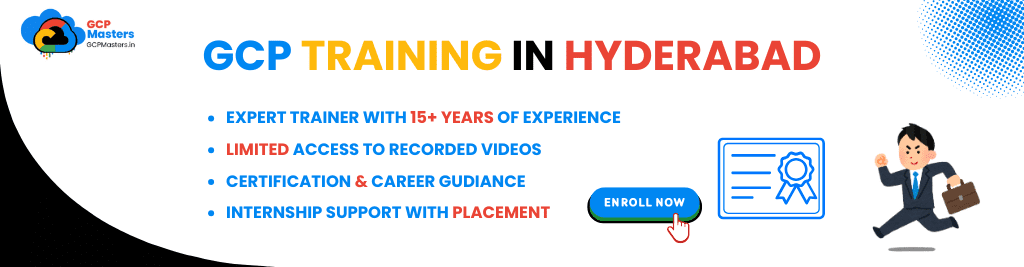
Google Cloud projects Build
- What is Cloud Build?
- Cloud Build is a fully managed continuous integration and continuous delivery (CI/CD) platform offered by Google Cloud.
- It allows developers to automate the process of building, testing, and deploying applications in the cloud, helping to streamline the development lifecycle.
- Cloud Build supports a variety of languages, frameworks, and environments, making it flexible for different types of projects.
- Key Features:
- Build Automation: Cloud Build automates the build process, enabling faster development cycles and reducing manual errors.
- Multiple Source Repositories: It integrates with various source code repositories such as GitHub, Bitbucket, and Google Cloud Storage.
- Customizable Build Pipelines: Developers can define and customize build pipelines using configuration files, allowing for flexible build processes.
- Scalable Infrastructure: Cloud Build runs on Google Cloud’s scalable infrastructure, ensuring that builds are performed efficiently, regardless of size.
- Secure Builds: It integrates with Google Cloud’s security features, ensuring that builds are secure and meet compliance standards.
- Supported Build Environments:
- Cloud Build supports multiple programming languages and platforms, including Go, Python, Java, Node.js, Ruby, and Docker.
- It also provides pre-built containers for popular frameworks and platforms, allowing quick and easy setup of build environments.
- Integration with Google Cloud Services:
- Cloud Build integrates seamlessly with other Google Cloud services such as Kubernetes Engine (GKE), App Engine, and Cloud Functions, allowing for easy deployment after builds.
- It also works well with Google Cloud’s Artifact Registry, where built images and artifacts can be stored and managed.
- Cloud Build can trigger deployments to various environments, such as development, staging, and production, based on successful builds.
- CI/CD Pipelines:
- Cloud Build enables developers to create end-to-end CI/CD pipelines, automating the process from code commit to deployment.
- It supports triggering builds on code changes or manual initiation, offering flexibility in how and when builds occur.
- It allows for testing, linting, and other pre-deployment tasks to be included in the pipeline.
- Build Triggers:
- Build triggers can be configured to automatically initiate builds when certain events occur, such as a commit to a specific branch in a Git repository.
- It helps streamline the process of integrating changes, ensuring that new code is continuously tested and deployed.
- Build Configuration:
- Build configurations are defined using YAML or JSON files, which specify the steps, environment, and dependencies required for the build.
- This configuration can be stored alongside the project code, making it easy to version control and modify.
- Cloud Build offers a variety of customizable build steps, including testing, linting, and artifact generation.
- Security and Permissions:
- Cloud Build supports integration with Google Cloud IAM (Identity and Access Management) for fine-grained control over who can access and modify build configurations.
- It ensures that builds run securely with access to necessary resources and environment variables only.
- Sensitive data, such as API keys and credentials, can be securely managed using Google Cloud’s Secret Manager during the build process.
- Billing and Cost Management:
- Cloud Build is a pay-as-you-go service, with costs based on the build time and resources used.
- Detailed billing reports are available to help track usage and optimize costs.
- It provides cost control features to ensure that build resources are used efficiently.
- Monitoring and Logging:
- Cloud Build integrates with Google Cloud’s Operations suite (formerly Stackdriver) to provide detailed monitoring and logging of build activities.
- Logs provide insights into the build process, helping developers identify issues or failures in the build pipeline.
- Monitoring helps track the status and performance of builds, and alerts can be set up to notify teams of any issues.
- Custom Build Steps:
- Cloud Build supports custom build steps, where developers can create their own Docker containers or scripts for specific build tasks.
- These custom steps allow developers to tailor the build process to the unique needs of their application or environment.
- Cloud Build also supports multi-step workflows, enabling complex build processes with multiple dependencies.
- Use Cases:
- Automating Deployments: Cloud Build is commonly used to automate the deployment of applications to various environments such as Kubernetes, App Engine, or Cloud Functions.
- Continuous Integration: It is widely used in CI workflows to test and build applications automatically with each code change.
- Container Builds: Developers often use Cloud Build for building container images, which can then be deployed to Google Kubernetes Engine (GKE) or other container environments.
- Getting Started with Cloud Build:
- Developers can start by configuring their Google Cloud project and connecting it to their source repository.
- Once set up, they define their build steps in a configuration file and trigger builds using Cloud Build’s interface or via API calls.
- Google Cloud provides detailed documentation and examples to help users get started with Cloud Build.
Useful Google Cloud Tools and Services
- Google Cloud Compute Engine
- Compute Engine provides scalable virtual machines (VMs) that run on Google Cloud’s infrastructure.
- Users can create, configure, and manage VMs based on different requirements, from small instances to large, high-performance machines.
- It supports custom configurations, allowing for flexible management of virtualized resources for running applications, hosting services, and more.
- Google Kubernetes Engine (GKE)
- GKE is a managed service for running and orchestrating containerized applications using Kubernetes.
- It simplifies the deployment and management of containerized applications by automating tasks such as scaling, rolling updates, and load balancing.
- GKE integrates with other Google Cloud services and provides advanced monitoring and security features for applications running in containers.
- Google Cloud Storage
- Cloud Storage offers scalable and secure object storage for various types of data, such as files, backups, and media content.
- It supports different storage classes (e.g., standard, nearline, coldline) to cater to different access needs and pricing models.
- Cloud Storage is ideal for developers and businesses that need durable, easily accessible storage solutions.
- Google BigQuery
- BigQuery is a fully managed, serverless data warehouse designed for fast SQL queries on large datasets.
- It allows for the analysis of terabytes to petabytes of data in seconds, making it suitable for businesses and data scientists working with big data.
- BigQuery integrates with machine learning tools, AI models, and other Google Cloud services, enhancing its capabilities for advanced data analytics.
- Google Cloud Pub/Sub
- Pub/Sub is a messaging service that allows for real-time communication between services, applications, and users.
- It decouples services and allows for asynchronous data processing, ensuring reliable, scalable delivery of messages across cloud systems.
- Pub/Sub is commonly used for event-driven architectures and real-time data streaming.
- Google Cloud Functions
- Cloud Functions is a serverless compute service that enables developers to run single-purpose code in response to events, without managing servers.
- It’s ideal for lightweight, event-driven workloads like data processing, API responses, and backend services for mobile and web apps.
- With Cloud Functions, developers only pay for the actual execution time of their code, making it a cost-effective solution for small-scale applications.
- Google Cloud Firestore
- Firestore is a fully managed NoSQL database designed for building real-time, scalable applications.
- It allows developers to store, sync, and query data in mobile and web apps with real-time updates.
- Firestore is known for its scalability, security features, and ease of integration with Firebase, making it a popular choice for serverless applications.
- Google Cloud Logging and Monitoring (Operations Suite)
- This suite provides tools for monitoring, logging, and troubleshooting applications and infrastructure in real-time.
- Cloud Logging captures logs from Google Cloud services and applications, making it easy to search, view, and analyze logs to troubleshoot issues.
- Cloud Monitoring offers insights into resource usage and application performance, with customizable dashboards, alerting, and auto-scaling options.
- Google Cloud AI and Machine Learning
- Google Cloud offers a range of AI and ML tools, such as AI Platform, AutoML, and BigQuery ML, enabling businesses to build custom models and analyze data at scale.
- These tools support various machine learning tasks, including natural language processing (NLP), computer vision, recommendation systems, and more.
- Google Cloud’s AI and ML services are designed to be accessible to both beginners and advanced data scientists, with pre-built models and the ability to train custom models.
- Google Cloud APIs
- Google Cloud provides a wide range of APIs that enable developers to integrate and extend Google Cloud services into their own applications.
- APIs are available for compute, storage, databases, machine learning, and more, allowing businesses to access cloud services programmatically.
- These APIs help automate tasks, integrate with third-party tools, and enhance the capabilities of cloud-native applications.
- Google Cloud Virtual Private Cloud (VPC)
- VPC allows users to create isolated virtual networks in Google Cloud, providing control over IP addresses, subnets, routing, and firewall rules.
- It is ideal for securely connecting on-premises systems, managing traffic between different cloud services, and isolating workloads within Google Cloud.
- VPC integrates with other Google Cloud services, offering a flexible, scalable, and secure network for various workloads.
- Google Cloud AutoML
- AutoML is a suite of machine learning products designed for users with limited ML expertise.
- It enables users to build custom machine learning models for tasks such as image classification, text analysis, and language translation without writing complex code.
- AutoML leverages Google’s pre-trained models and fine-tunes them to meet the specific needs of businesses.
- Google Cloud Dataflow
- Dataflow is a fully managed service for stream and batch data processing, enabling users to build data pipelines for real-time and batch analytics.
- It integrates seamlessly with other Google Cloud services like BigQuery, Pub/Sub, and Cloud Storage, providing a unified data processing experience.
- Dataflow is used for ETL (extract, transform, load) tasks, data cleansing, and real-time data processing, making it a valuable tool for data engineers.
- Google Cloud Networking
- Google Cloud provides advanced networking solutions to optimize and manage traffic across cloud environments, including Cloud Load Balancing, Cloud CDN, and Cloud DNS.
- These tools help manage the distribution of traffic, improve application performance, and ensure high availability and reliability.
- Cloud networking solutions are integrated with Google Cloud’s global infrastructure, offering low-latency and highly available services for users worldwide.
- Google Cloud Marketplace
- The Google Cloud Marketplace offers a wide range of pre-built software solutions and services that can be easily integrated into Google Cloud projects.
- Users can find solutions across categories like security, databases, machine learning, and DevOps, making it easier to enhance their cloud infrastructure.
- The marketplace includes both free and paid solutions, with tools for developers, data scientists, and businesses across industries.
Google Groups for Management Across Projects
- Centralized Management
- Google Groups allows for managing multiple users and their permissions across different projects within Google Cloud.
- By using Google Groups, you can assign roles to entire teams rather than individuals, simplifying user management across cloud resources.
- It provides a centralized way to control access to projects, reducing administrative overhead and ensuring consistency in user access.
- Simplified Access Control
- Google Groups integrates with Identity and Access Management (IAM), allowing you to assign predefined roles to groups of users.
- This approach eliminates the need to individually manage permissions for each person across multiple projects, ensuring that access levels are maintained efficiently.
- Roles and permissions can be applied at the group level, making it easier to ensure that only authorized users have access to sensitive cloud resources.
- Improved Collaboration
- Google Groups enhances collaboration by making it easier for team members to share resources and communicate across multiple projects.
- Team members within a Google Group can seamlessly access the same resources and services, improving coordination and efficiency in project work.
- Google Groups can also be used for distributing notifications and updates, ensuring that all relevant members stay informed about project changes and updates.
- Access Auditing and Security
- Google Groups allows administrators to monitor and audit user activity across multiple projects.
- You can track who has access to which resources, helping you comply with security standards and audits.
- Group-based access control simplifies reporting and improves security by ensuring that permissions are consistent and align with the organization’s policies.
- Scalability
- As your organization grows, Google Groups makes it easy to scale user management.
- Adding or removing users from a group automatically updates their access across all projects the group is associated with, making large-scale access management much easier.
- This scalability is essential for businesses that are managing numerous projects and teams on Google Cloud.
- Automation
- Using Google Groups allows you to automate the management of user permissions across projects.
- By integrating Google Groups with other automation tools like Cloud Identity or third-party services, you can streamline the onboarding and offboarding of users.
- This reduces manual intervention, ensuring that access control is up-to-date and consistent across your cloud environment.
Watch for Google Suggestions
- Google Cloud Recommendations
- Google often provides personalized suggestions for optimizing your cloud resources, improving performance, and reducing costs.
- These recommendations are generated based on your usage patterns and configurations, offering insights to help you better manage your projects.
- Recommendations can include advice on scaling services, adjusting resource allocation, or optimizing storage usage.
- Best Practices and Configuration Tips
- Google suggests best practices for configuring resources, including security settings, networking, and compute resources.
- These suggestions aim to help you follow cloud architecture principles, ensuring your deployments are secure, efficient, and scalable.
- Following Google’s guidelines can also help improve your cloud environment’s performance and maintainability.
- Cost Optimization Suggestions
- Google Cloud provides insights on how to better manage your costs based on your usage patterns.
- You may receive advice on right-sizing virtual machines, optimizing storage solutions, or utilizing discounts like sustained use or committed use contracts.
- These cost-saving suggestions help you make informed decisions and avoid unnecessary expenses.
- Automated Alerts for Resource Issues
- Google Cloud alerts you about potential resource issues, such as exceeding quotas, hitting billing thresholds, or resource usage anomalies.
- These alerts can help you proactively address issues before they impact your projects, allowing for quick adjustments to your cloud infrastructure.
- The alerts are designed to keep you informed of critical system statuses and prevent service disruptions.
- Security and Compliance Guidance
- Google provides suggestions for improving the security and compliance of your cloud environment.
- Recommendations might include setting up identity and access management (IAM) policies, enabling encryption, and implementing secure network configurations.
- These suggestions help ensure that your Google Cloud resources meet security standards and protect sensitive data.
- Performance Tuning Suggestions
- Based on performance data, Google Cloud may suggest ways to optimize application performance, such as adjusting load balancing configurations, optimizing queries, or enhancing network efficiency.
- Performance-related recommendations aim to reduce latency, improve response times, and ensure your services can handle growing traffic loads efficiently.
- Integration Recommendations
- Google might suggest services and tools that can be integrated with your existing projects to enhance functionality.
- This can include recommendations for connecting to AI, machine learning, big data analytics tools, or other GCP services to extend the capabilities of your projects.
- These integration recommendations allow you to take full advantage of Google Cloud’s vast ecosystem of tools and services.
- Machine Learning and AI Insights
- For projects utilizing machine learning or AI, Google may offer suggestions to improve model accuracy, optimize training resources, or simplify deployment processes.
- These insights help improve the efficiency of your AI models and ensure that you’re using the right tools for the task at hand.
- Actionable Alerts in Cloud Console
- In the Google Cloud Console, you can view and act on real-time suggestions or alerts directly within the dashboard.
- This seamless integration ensures that any actions required based on Google’s suggestions can be executed quickly and efficiently from a central location.
Performance Cookies
1. Access the Google Cloud Console
- Visit the Google Cloud Console: Go to the Google Cloud Console.
- Sign In: Use your Google account to sign in.
2. Navigate to the ‘IAM & Admin’ Section
- Open the Navigation Menu: Click on the “hamburger” menu (three horizontal lines) in the top left corner of the console.
- Find ‘IAM & Admin’: Under the “Identity & Security” section, click on IAM & Admin.
- Select ‘Manage Resources’: You will be directed to the resource management page where all your Google Cloud Projects are listed.
3. View and Manage Projects
- List of Projects: On the “Manage Resources” page, you’ll see a list of all the Google Cloud projects associated with your account.
- Filter and Search: You can use the search bar to filter through projects based on project name or ID.
4. Project Details
- Click on a Project Name: Clicking on a project will show you the details, resources, and settings related to that specific project.
- View Permissions: You can also view who has access to the project and manage roles under the “IAM” section.
5. Change the Active Project
- Switch Between Projects: To switch between different Google Cloud projects, click on the project name at the top of the console. A drop-down menu will appear allowing you to select any available project.
6. Search for Projects by Billing Account
- Billing Section: In the Google Cloud Console, you can also go to the Billing section to search for projects tied to specific billing accounts.
- Access Billing Details: This allows you to find projects and their corresponding billing information.
7. Use Google Cloud Resource Manager
- Accessing Resource Manager: In the Google Cloud Console, under the “IAM & Admin” section, you can find the Resource Manager. It helps in viewing and managing your projects across Google Cloud, especially for organizations with multiple projects.
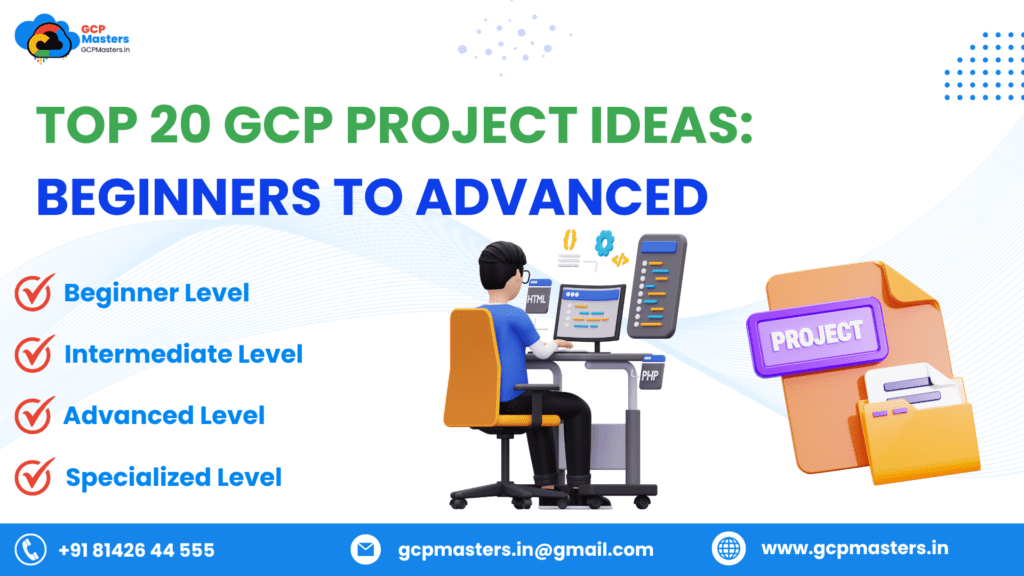
Top 20 Google Cloud projects Ideas
Beginner Level
- Simple Website Hosting on Google Cloud
- Use Google Cloud Storage and App Engine to host a static website.
- Understand the basics of cloud storage, serverless computing, and managing web content on the cloud.
- Set Up a Virtual Machine on Compute Engine
- Launch a VM on Google Compute Engine to understand cloud-based infrastructure.
- Learn about configuring operating systems, managing network access, and connecting to your VM.
- Create a Basic Data Pipeline with Cloud Functions
- Build a serverless data pipeline using Cloud Functions for event-driven architectures.
- Learn how to trigger functions based on events in Google Cloud Storage, Cloud Pub/Sub, or Firestore.
- Cloud Storage: File Upload System
- Develop a simple file upload and download system using Google Cloud Storage.
- Learn about storage buckets, permissions, and cloud security for file handling.
- Deploy a Containerized App with Google Kubernetes Engine (GKE)
- Deploy a containerized web application using Docker and Kubernetes on GKE.
- Get hands-on experience with container orchestration, scaling, and load balancing.
Intermediate Level
- Build a Simple Machine Learning Model with AI Platform
- Train a basic machine learning model using TensorFlow or scikit-learn on Google AI Platform.
- Learn how to manage ML workflows, handle data, and deploy models for predictions.
- Set Up Cloud SQL Database for a Web App
- Create a relational database in Google Cloud SQL and connect it to a web application.
- Learn about cloud-based databases, scalability, and security considerations.
- Implement Load Balancing with HTTP(S) Load Balancer
- Set up and configure an HTTP(S) Load Balancer to distribute traffic across multiple instances.
- Understand the concepts of high availability, global load balancing, and fault tolerance.
- Create a Real-time Chat Application with Firebase
- Use Firebase Realtime Database and Firebase Authentication to build a chat app.
- Learn about mobile app development, real-time data synchronization, and user authentication.
- Use BigQuery for Data Analytics
- Create an analytics pipeline using BigQuery for large-scale data processing.
- Learn SQL querying for big data and explore the integration of other GCP services for data storage.
- Monitor GCP Resources with Cloud Monitoring and Logging
- Set up Google Cloud’s operations suite to monitor and log various GCP services.
- Understand how to track performance, log activities, and set up alerts based on resource usage.
- Build a Simple IoT Solution with Cloud IoT Core
- Connect IoT devices to Google Cloud using Cloud IoT Core and store the data in Google Cloud Storage.
- Learn how to manage and analyze data generated by IoT devices at scale.
- Automate Infrastructure with Cloud Deployment Manager
- Use Google Cloud Deployment Manager to automate the creation of GCP resources.
- Learn how to define resources with YAML templates and manage infrastructure as code.
Advanced Level
- Design a Data Warehouse Solution with BigQuery and Dataflow
- Build a data warehouse using BigQuery for querying large datasets and Dataflow for real-time data processing.
- Learn about ETL pipelines, data streaming, and data storage at scale.
- Implement Security Best Practices with Identity and Access Management (IAM)
- Set up IAM policies and roles to secure your GCP resources and manage user access effectively.
- Explore advanced IAM features, such as Service Accounts, and implement security best practices for cloud projects.
- Serverless Web Application with Firebase Hosting and Functions
- Build a fully serverless web application using Firebase Hosting, Cloud Functions, and Firestore for database services.
- Learn the complete serverless stack and understand scaling, event-driven architecture, and cost management.
- Deploy and Scale a Kubernetes Application with GKE and Helm
- Use Helm charts to deploy and manage Kubernetes applications on Google Kubernetes Engine.
- Learn about Kubernetes operators, automated scaling, and best practices for running production workloads.
- Data Migration from On-Premise to Google Cloud Storage
- Migrate large datasets from an on-premise infrastructure to Google Cloud Storage.
- Learn about data transfer tools, network configurations, and storage strategies.
- Set Up Disaster Recovery Using Google Cloud Backup and DR Solutions
- Design a disaster recovery plan using GCP services such as Cloud Storage, Cloud SQL, and Persistent Disks.
- Learn the strategies for backup, restore, and ensuring high availability for critical applications.
- Integrate Google Cloud Vision API for Image Analysis
- Use Google Cloud Vision API to classify images, detect text, and analyze objects in real-time.
- Build an application that automatically processes and categorizes images.
- Create a Fully Managed ML Pipeline with Vertex AI
- Set up a fully managed machine learning pipeline using Vertex AI for building, training, and deploying models.
- Learn how to automate ML workflows, manage datasets, and track experiments.
- Serverless Event-Driven Architecture with Cloud Pub/Sub and Cloud Functions
- Implement a fully serverless, event-driven architecture using Cloud Pub/Sub for message queues and Cloud Functions for processing events.
- Explore how GCP handles distributed systems and learn the scalability of serverless computing.
- Create a Continuous Integration and Continuous Deployment (CI/CD) Pipeline with Cloud Build and Cloud Source Repositories
- Set up a CI/CD pipeline using Cloud Build and automate the process of deploying applications to GKE.
- Learn the principles of DevOps, automated testing, and continuous delivery within Google Cloud.
How Can I Create a Google Cloud projects ?
1. Access the Google Cloud Console
- Visit the Google Cloud Console: Go to the Google Cloud Console
- Sign In: Sign in using your Google account credentials. If you don’t have one, you’ll need to create it.
2. Open the ‘Project Selector’
- Click the Project Drop-Down: In the top navigation bar of the console, you’ll see a drop-down with your current project or “Select a project.”
- Choose ‘New Project’: Click on New Project to start creating a new Google Cloud project.
3. Provide Basic Information
- Enter a Project Name: You will be prompted to provide a unique name for your project. Choose a name that is meaningful to your needs.
- Select a Billing Account:
- If you have a billing account linked to your Google Cloud, select it from the available options.
- If not, you will need to set up billing before proceeding.
- Choose the Location (Organization):
- Select the organization or location for your project.
- If you don’t belong to any organization, your project will be created under your personal Google Cloud account.
4. Set a Project ID (Optional)
- Project ID: GCP will automatically suggest a project ID, but you can modify it to suit your preferences. This is a unique identifier for your project within Google Cloud.
- Ensure Uniqueness: Make sure that the ID is unique and follows the naming conventions.
5. Configure Permissions and Roles (Optional)
- Add Members (Optional): You can add users and assign roles to them. If you want to collaborate with others, add them by entering their email addresses.
- Set Permissions: Assign specific roles like Viewer, Editor, or Owner based on the permissions you want to give to team members.
6. Create the Project
- Click ‘Create’: After entering all the necessary information, click on the Create button to initiate the creation of your Google Cloud project.
- Wait for Confirmation: It may take a few moments for your project to be created. Once the process is complete, you will be directed to the project dashboard.
7. Start Using the Project
- Project Dashboard: You’ll now be able to access your project’s resources, configure services, and begin working with your Google Cloud infrastructure.
- Enable APIs and Services: Depending on the resources you plan to use, you may need to enable specific APIs and services for your project.
8. Manage and Organize Your Project
- Add Additional Resources: Once your project is created, you can start adding resources such as virtual machines, storage, and databases.
- Organize with Labels: To keep your project organized, you can use labels for your resources to easily filter and manage them.
Google Cloud projects Latest Articles
1. Stay Updated with Industry Trends
- Research Current Topics: Keep an eye on the latest developments and trends in your field (e.g., Google Cloud Platform, technology, etc.).
- Follow Influencers and Thought Leaders: Subscribe to newsletters, blogs, and social media accounts of industry leaders to get real-time updates.
- Use News Aggregators: Platforms like Google News, Feedly, or industry-specific sources can help you find the latest articles quickly.
2. Create Timely and Relevant Content
- Write on Trending Topics: Focus on subjects that are currently trending and relevant to your audience.
- Ensure Value: Ensure your articles provide value to the readers, whether it’s new insights, tutorials, or news summaries.
- Add Unique Perspectives: Add your own angle or perspective to topics, so the articles stand out from others.
3. Organize Articles by Date
- Publish Date: Always display the publication date at the beginning of your article so readers know it’s up to date.
- Sorting Articles: On your blog or website, arrange the articles by the latest publication date, making it easy for readers to find the newest content.
- Categorize Articles: Organize articles into categories or tags (e.g., “GCP News,” “Cloud Architecture”) to help readers find relevant articles quickly.
4. Highlight Latest Articles on Your Platform
- Create a ‘Latest Articles’ Section: On your website or blog, dedicate a prominent section to showcasing the most recent articles.
- Use Widgets or Sidebars: Many platforms allow you to add widgets or sidebars that highlight the latest articles.
- Sticky Posts: Pin your latest articles to the top of your feed or homepage to increase visibility.
5. Optimize for Search Engines
- SEO Optimization: Use SEO techniques like keyword research, optimized titles, and meta descriptions to ensure your latest articles rank well in search engines.
- Internal Links: Link to older articles from your new content, creating a network of interconnected posts that readers can follow.
6. Use Multimedia for Engagement
- Incorporate Images and Videos: Adding images, videos, and infographics related to your latest articles can make them more engaging.
- Infographics or Diagrams: These can summarize complex topics in a visually appealing way, keeping readers interested.
7. Promote Articles on Social Media
- Post on Social Media: Share your latest articles on your social media platforms (e.g., Facebook, Twitter, Instagram, LinkedIn) with brief descriptions and links.
- Use Hashtags: Utilize trending and relevant hashtags to increase visibility.
- Interactive Content: Encourage audience interaction by asking questions or encouraging comments on social media posts linked to your articles.
8. Encourage Subscription to Keep Up with Latest Articles
- Newsletter Signup: Offer a newsletter that subscribers can sign up for to receive the latest articles directly in their inbox.
- Push Notifications: If applicable, enable push notifications on your site so users can get alerts whenever a new article is published.
9. Engage with Your Audience
- Comments Section: Enable a comments section to allow readers to engage with the latest articles and share their thoughts.
- Ask for Feedback: Request feedback from readers on the latest content to improve future articles.
10. Track Article Performance
- Monitor Traffic: Use tools like Google Analytics to track how well your latest articles are performing in terms of traffic and engagement.
- Analyze Engagement Metrics: Measure the time spent on page, shares, comments, and clicks to evaluate the effectiveness of your latest posts.
- Iterate Based on Insights: Use the data to tweak your content strategy for even better results in future articles.
Google Cloud projects Categories
1. Understand the Purpose of Categories
- Improve User Experience: Categories help organize content in a way that is easy for readers to understand and find the information they need.
- Enhance Discoverability: Grouping articles by categories ensures that users can quickly discover related content.
- Organize Content Efficiently: Categories help to structure your content into logical sections or themes, improving the overall content management system.
2. Identify Relevant Categories for Your Content
- Focus on Core Topics: Think about the main subjects or themes of your content. For example, if you write about Google Cloud, you might have categories like “GCP Tutorials,” “Cloud Security,” or “Cloud Architecture.”
- Consider Audience Needs: Categories should reflect what your audience is looking for. Consider common questions or problems they might want solutions to.
- Use Broad Themes: Create broad categories that can encompass a wide range of related subtopics, helping you avoid too many narrow categories.
3. Create Clear and Descriptive Category Names
- Keep It Simple and Clear: Choose category names that are simple, easy to understand, and self-explanatory.
- Avoid Overcomplicating: Categories should not be too specific or too broad. Find a balance that covers the content comprehensively.
- Use Keywords: Include relevant keywords in category names for better SEO (Search Engine Optimization). For example, use “Cloud Computing” instead of just “Computing.”
4. Structure Categories with Subcategories
- Use Subcategories for Specific Topics: Break down larger categories into smaller, more specific subcategories. For instance, under “GCP Tutorials,” you could have subcategories like “Compute Engine,” “App Engine,” and “BigQuery.”
- Maintain Logical Hierarchy: Keep a logical hierarchy where main categories contain related subcategories. This helps readers find the most relevant content.
- Avoid Overcrowding: Don’t create too many subcategories. If you find that a category is getting too many subcategories, consider refining or merging some of them.
5. Use Categories to Improve Navigation
- Category Menus: Place a category menu or sidebar on your website or platform, allowing readers to easily filter and find content based on their interests.
- Links to Category Pages: Ensure each category has its own page displaying all the posts related to it. This makes it easy for users to explore all available content under a specific category.
- Highlight Popular Categories: Feature popular categories on your homepage or in prominent positions, so users can immediately see what topics are most relevant.
6. Optimize Categories for SEO
- Include Keywords in Category Names: Make sure the category names reflect the keywords your audience is likely to search for, improving your visibility in search engines.
- Add Descriptions: Some platforms allow you to add descriptions to categories. Use this space to explain what content can be found in each category, which can also improve SEO.
- Link to Related Categories: If you have content in multiple categories, interlink them on your category pages. This creates a better structure for search engines and enhances user navigation.
7. Monitor and Adjust Categories Over Time
- Analyze Popular Categories: Use analytics tools to track which categories attract the most readers or traffic. This can give you insight into the interests of your audience.
- Update Categories Periodically: As your content evolves, adjust or add new categories to reflect new topics or areas of focus. You may also need to archive or merge categories that are no longer relevant.
- Test User Engagement: Experiment with different category placements and arrangements to see how they affect user interaction and engagement.
8. Promote Categories Across Your Content
- Internal Linking: Link relevant posts from different categories to each other within the articles. For example, if a post in the “Cloud Security” category references something in “GCP Tutorials,” add a link.
- Call to Action (CTA): Encourage readers to explore more articles within specific categories by adding CTAs like “Check out more tutorials here” or “Learn more about cloud security.”
9. Use Categories for Content Strategy
- Content Planning: Categories can help you plan future content. If you notice one category is becoming more popular, you can produce more content related to that topic.
Content Gaps: If you find certain areas are underrepresented in your categories, consider producing content to fill those gaps.
Conclusion
In conclusion, getting started with Google Cloud Platform (GCP) marks the beginning of a journey towards mastering cloud technologies that are essential in today’s digital landscape. As organizations and individuals increasingly rely on cloud infrastructure, GCP provides a powerful and scalable solution that covers everything from basic resource management to complex applications. Whether you are setting up your first project, organizing resources with tags, managing access with IAM, or optimizing your cloud costs, each step is crucial in ensuring that your environment is secure, cost-effective, and adaptable to change.
The flexibility and robust tools that GCP offers, including services for computing, storage, networking, AI, and machine learning, allow users to customize their solutions to meet specific needs. As you become more familiar with GCP, you will unlock advanced features like automation, scaling, and integrating with other Google services, leading to more efficient operations and better resource management. With a clear understanding of project management, monitoring, and security best practices, you can maintain control over your cloud resources while focusing on innovation and growth.
Furthermore, GCP’s integration with other Google services, such as Google Workspace, strengthens collaboration and communication within teams, making it easier to manage resources, maintain security, and optimize workflows. The hands-on experience you gain from using GCP, whether through training, certifications, or real-world projects, not only helps enhance your technical skills but also provides valuable practical knowledge that is highly regarded in the industry. Ultimately, GCP empowers users to transform their cloud environment to be more resilient, scalable, and aligned with business goals, driving both operational success and long-term growth.
Frequently Asked Questions (FAQs)
- Google Cloud Storage is used to store and serve static assets like HTML, CSS, and JavaScript files for a website. It provides high availability and scalability, which is ideal for hosting static websites.
- You can launch a VM on Google Compute Engine through the Google Cloud Console by choosing the desired operating system, machine type, and other configurations, then clicking “Create” to deploy the VM.
- Cloud Functions are serverless compute services that allow you to run code in response to events. They can be used in data pipelines to automate tasks like data transformation, processing, or triggering actions based on events in other GCP services.
Firebase Realtime Database allows real-time synchronization of data between clients, making it ideal for a chat application where messages need to be displayed immediately to all users.
- You can set up Cloud SQL by creating a new database instance in the Google Cloud Console, selecting the desired database engine (MySQL, PostgreSQL, etc.), and then configuring user access and network settings to connect the database to your web application.
BigQuery is a fully-managed, serverless data warehouse that can be used for analyzing large datasets. You can query structured data using SQL, and it supports integrations with other GCP services to handle ETL processes and data storage.
- A typical ML pipeline on Google AI Platform includes components for data preprocessing, model training, model evaluation, and deployment. The pipeline can be managed using Vertex AI, which simplifies and automates these workflows.
Lorem ipsum dolor sit amet, consectetur adipiscing elit. Ut elit tellus, luctus nec ullamcorper mattis, pulvinar dapibus leo.
- GKE provides a managed environment for deploying, scaling, and managing containerized applications using Kubernetes. It automates tasks like load balancing, scaling, and application updates, simplifying container orchestration.
- Cloud Pub/Sub is a messaging service that decouples event producers from event consumers. It allows applications to send and receive messages asynchronously, enabling event-driven architectures that can scale and react to changes in real-time.
- IAM allows you to control who can access your GCP resources and what actions they can perform. By assigning roles to users, groups, or service accounts, you can ensure that only authorized individuals or systems have access to specific resources.
- Cloud Build automates the process of building, testing, and deploying applications. It integrates well with GCP services, enabling continuous integration and delivery with custom build steps, triggering builds on source code changes, and deploying to Google Cloud services like GKE.
- To ensure scalability and high availability during migration, you can use Kubernetes’ features like automatic scaling, load balancing, and health checks. By breaking down the monolith into independent microservices, each service can scale independently and remain available even if other services fail.
- The Operations Suite (formerly Stackdriver) provides tools for monitoring, logging, and alerting. It helps you track the performance of cloud resources, detect issues, and optimize infrastructure by collecting and analyzing metrics and logs.
- BigQuery supports real-time analytics by integrating with Dataflow for streaming data ingestion. You can analyze data as it flows into BigQuery, providing up-to-date insights for real-time decision-making.

